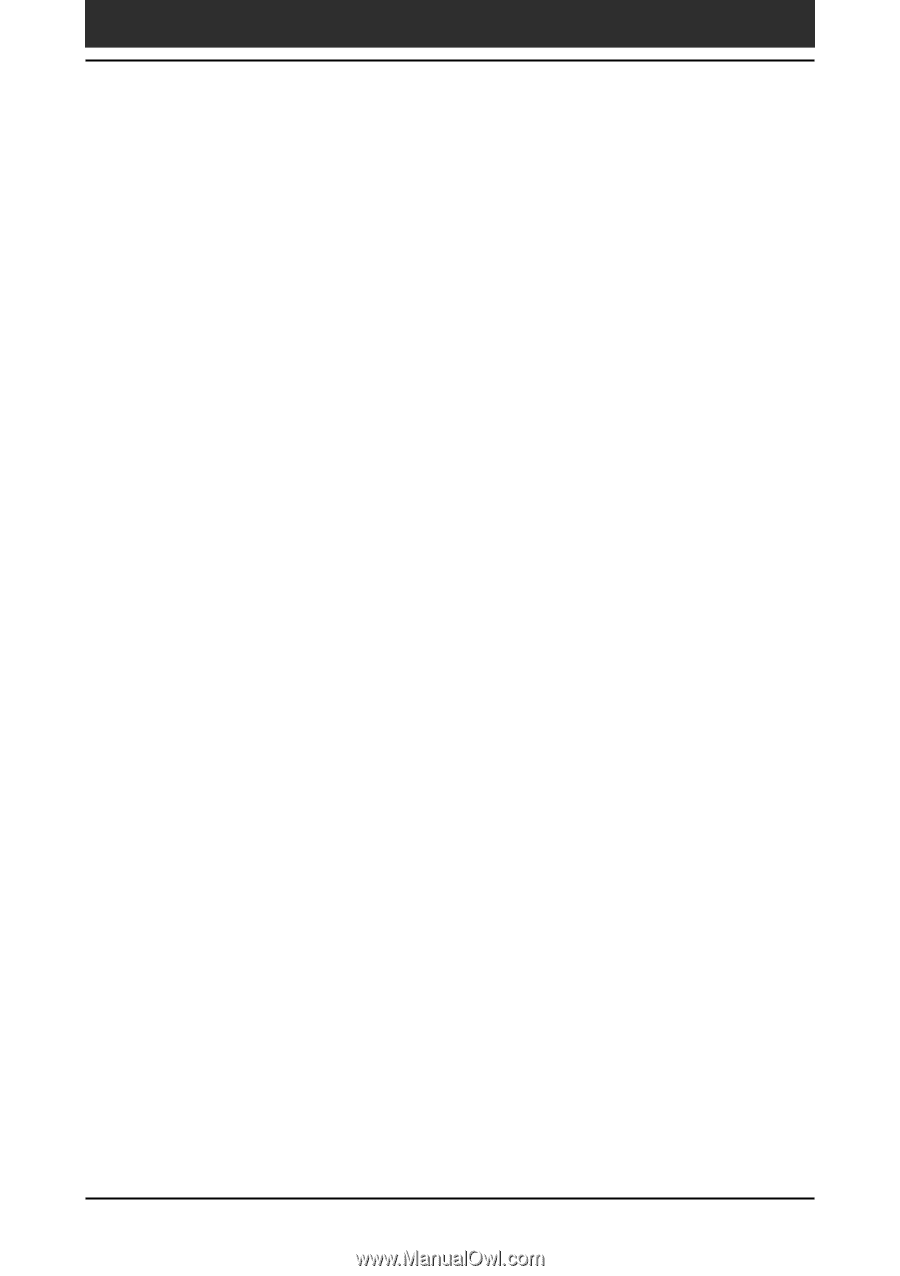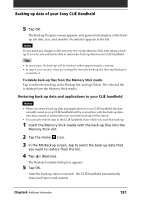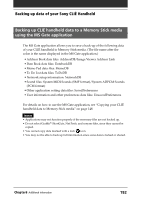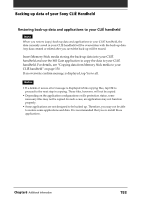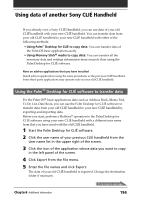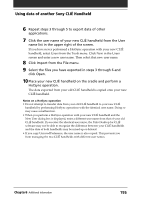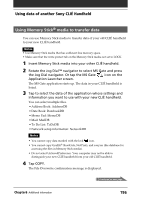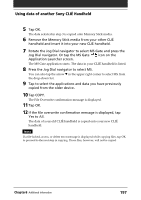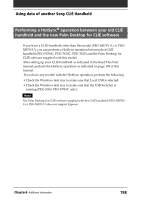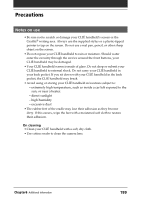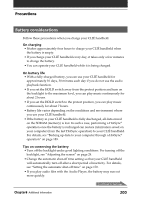Sony PEG-NR70V Operating Instructions (primary manual) - Page 195
click Open., Place your new CLI
 |
UPC - 027242603011
View all Sony PEG-NR70V manuals
Add to My Manuals
Save this manual to your list of manuals |
Page 195 highlights
Using data of another Sony CLIÉ Handheld 6 Repeat steps 3 through 5 to export data of other applications. 7 Click the user name of your new CLIÉ handheld from the User name list in the upper right of the screen. If you have never performed a HotSync operation with your new CLIÉ handheld, select Users from the Tools menu. Click New in the Users screen and enter a new user name. Then select that new user name. 8 Click Import from the File menu. 9 Select the files you have exported in steps 3 through 6 and click Open. 10 Place your new CLIÉ handheld on the cradle and perform a HotSync operation. The data exported from your old CLIÉ handheld is copied onto your new CLIÉ handheld. Notes on a HotSync operation • Do not attempt to transfer data from your old CLIÉ handheld to your new CLIÉ handheld by performing HotSync operations with the identical user name. Doing so may cause a malfunction. • When you perform a HotSync operation with your new CLIÉ handheld and the New User dialog box is displayed, enter a different user name from that of your old CLIÉ handheld. If you enter the identical user name, the Palm Desktop for CLIÉ software may not be able to recognize the difference between your CLIÉ handhelds and the data of both handhelds may be mixed up or deleted. • If you copy UnsavedPreference, the user name is also copied. This prevents you from managing the two CLIÉ handhelds with different user names. Chapter6 Additional information 195