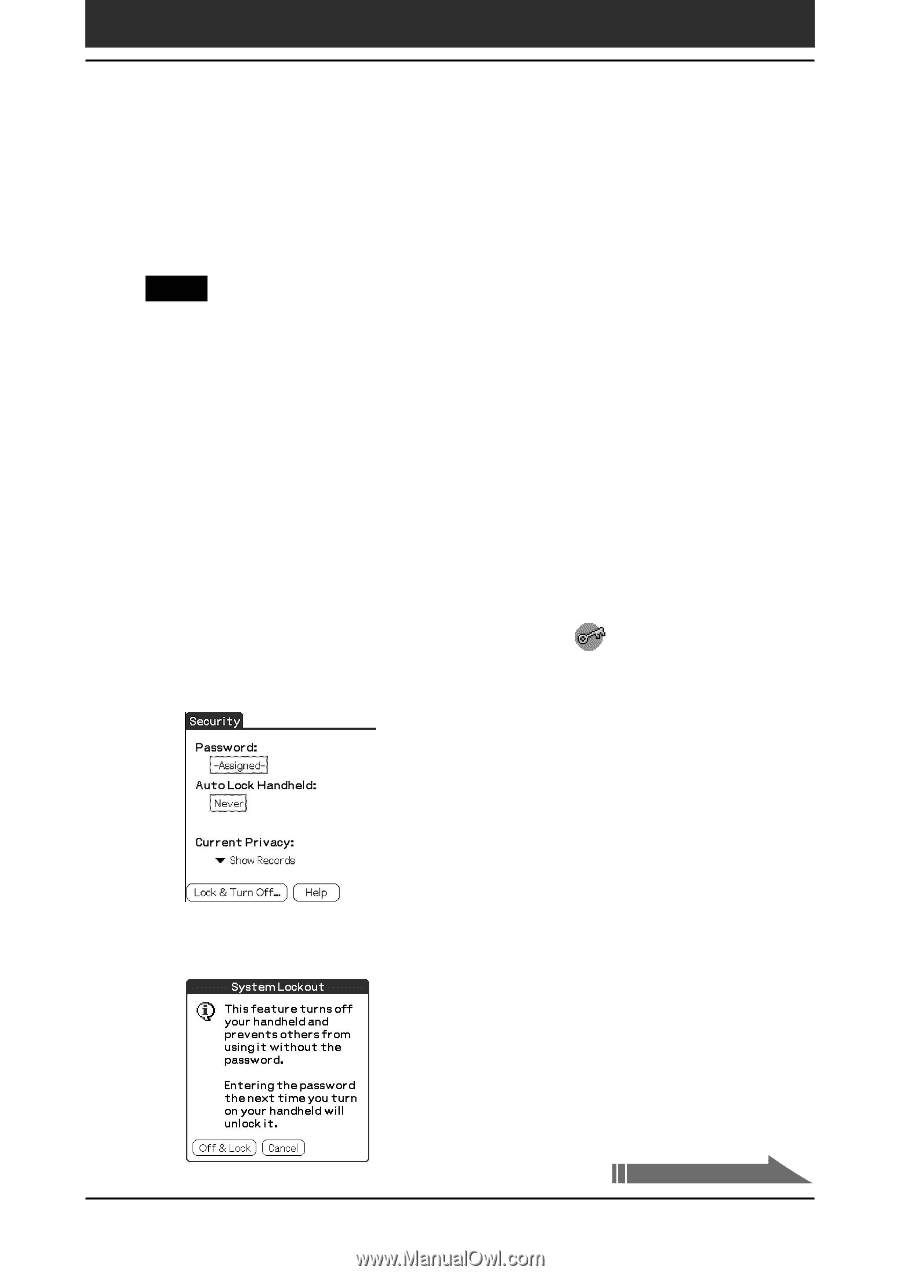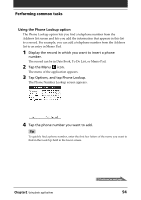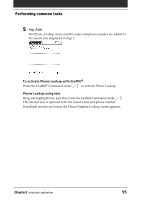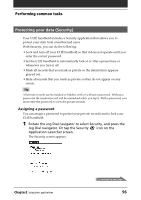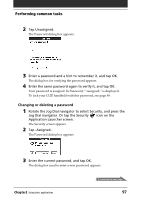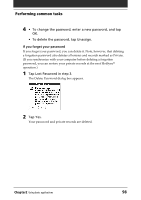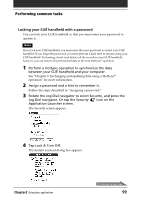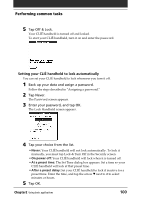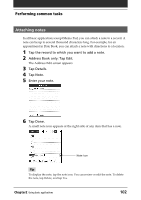Sony PEG-NR70V Operating Instructions (primary manual) - Page 99
Locking your CLI, handheld with a password
 |
UPC - 027242603011
View all Sony PEG-NR70V manuals
Add to My Manuals
Save this manual to your list of manuals |
Page 99 highlights
Performing common tasks Locking your CLIÉ handheld with a password You can lock your CLIÉ handheld so that you must enter your password to operate it. Note If you lock your CLIÉ handheld, you must enter the exact password to restart your CLIÉ handheld. If you forget the password, you must perform a hard reset to resume using your CLIÉ handheld. Performing a hard reset deletes all the records in your CLIÉ handheld; however, you can restore all synchronized data at the next HotSync® operation. 1 Perform a HotSync operation to synchronize the data between your CLIÉ handheld and your computer. See "Chapter 3: Exchanging and updating data using a HotSync® operation" for more information. 2 Assign a password and a hint to remember it. Follow the steps described in "Assigning a password." 3 Rotate the Jog Dial navigator to select Security, and press the Jog Dial navigator. Or tap the Security icon on the Application Launcher screen. The Security screen appears. 4 Tap Lock & Turn Off. The System Lockout dialog box appears. Chapter2 Using basic applications Continued on next page 99