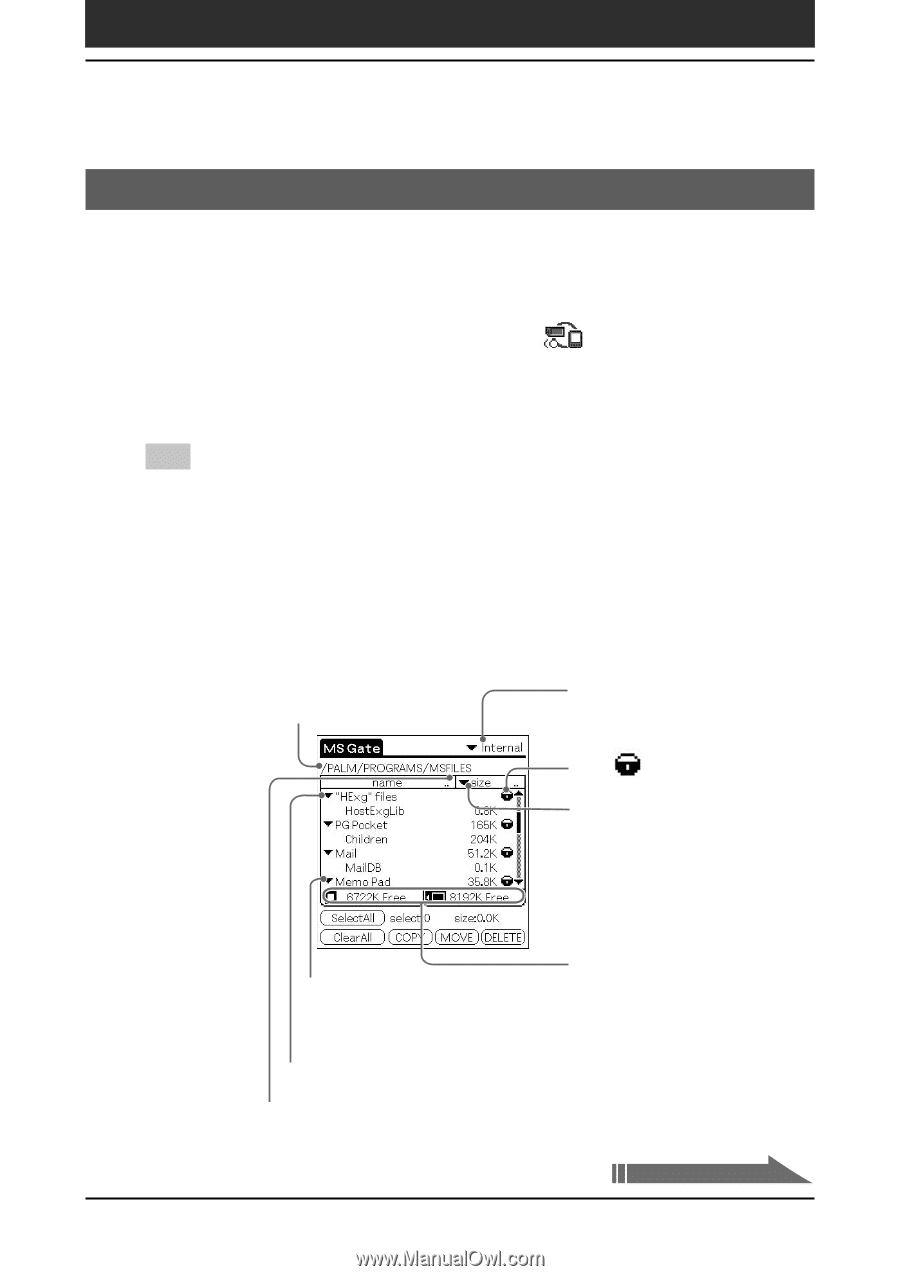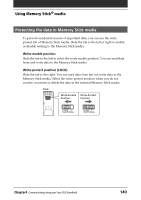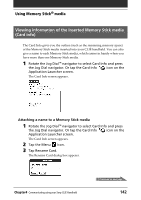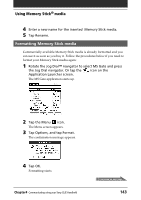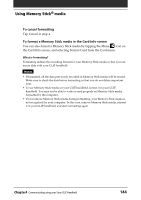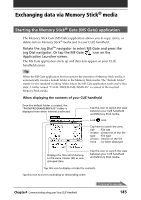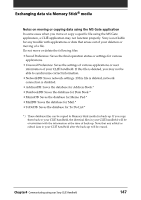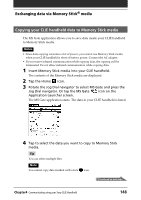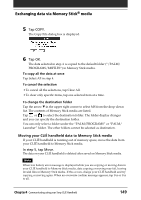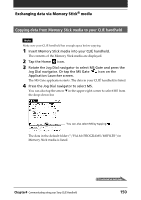Sony PEG-NR70V Operating Instructions (primary manual) - Page 145
Exchanging data via Memory Stick® media, Starting the Memory Stick® Gate (MS Gate) application
 |
UPC - 027242603011
View all Sony PEG-NR70V manuals
Add to My Manuals
Save this manual to your list of manuals |
Page 145 highlights
Exchanging data via Memory Stick® media Starting the Memory Stick® Gate (MS Gate) application The Memory Stick Gate (MS Gate) application allows you to copy, move, or delete data in Memory Stick® media and in your CLIÉ handheld. Rotate the Jog Dial™ navigator to select MS Gate and press the Jog Dial navigator. Or tap the MS Gate icon on the Application Launcher screen. The MS Gate application starts up and data lists appear on your CLIÉ handheld screen. Tip When the MS Gate application first recognizes the insertion of Memory Stick media, it automatically creates a default folder in the Memory Stick media. The "default folder" stands for the standard working folder where the MS Gate application reads and writes data. A folder named "PALM/PROGRAMS/MSFILES" is created in the inserted Memory Stick media. When displaying the contents of your CLIÉ handheld Once the default folder is created, the "PALM/PROGRAMS/MSFILES" folder is displayed even when Internal is selected. Tap this icon to switch the view between your CLIÉ handheld and Memory Stick media. Lock icon. Tap here to switch the view. size : File size creator : Creator ID of the file type : File type version : Version of the file none : no items displayed Displays the files which belong to the same creator (ID) as one grouped item. Tap this icon to switch the view between your CLIÉ handheld and Memory Stick media. Tap this icon to display or hide the contents. Tap this icon to sort in ascending or descending order. Chapter4 Communicating using your Sony CLIÉ Handheld Continued on next page 145