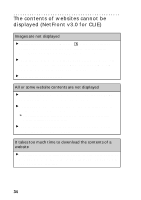Sony PEG-UX40 Troubleshooting Q&A - Page 29
Check that the USB port of your computer is enabled, Professional/Windows XP
 |
View all Sony PEG-UX40 manuals
Add to My Manuals
Save this manual to your list of manuals |
Page 29 highlights
Troubleshooting Check that the USB port of your computer is enabled If you are using a Windows 95 pre-installed computer or other older type of computer equipped with a USB port, the USB port may be disabled by default. Test the USB port with another device, such as a USB mouse. If that device does not work, check the BIOS setting of your computer. In addition, check the setting in the Device Manager: Right-click [My Computer] and select [Properties] from the menu. (If you are using Windows 2000 Professional/Windows XP, click [Hardware].) Click [Device Manager] and check that [USB controller] is displayed in the Device Manager window. If USB controller is not displayed b For details, refer to the manual of your computer. 29

29
Troubleshooting
Check that the USB port of your computer is enabled
If you are using a Windows 95 pre-installed computer or other older type of
computer equipped with a USB port, the USB port may be disabled by default.
Test the USB port with another device, such as a USB mouse. If that device
does not work, check the BIOS setting of your computer.
In addition, check the setting in the Device Manager: Right-click [My
Computer] and select [Properties] from the menu. (If you are using Windows
2000 Professional/Windows XP, click [Hardware].) Click [Device Manager]
and check that [USB controller] is displayed in the
Device Manager
window.
If USB controller is not displayed
b
For details, refer to the manual of your computer.