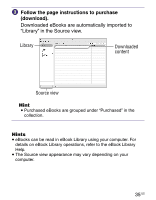Sony PRS-700 Users Guide - Page 34
Importing Content, Importing eBooks from “The eBook Store from Sony” - software
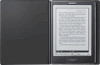 |
UPC - 027242746466
View all Sony PRS-700 manuals
Add to My Manuals
Save this manual to your list of manuals |
Page 34 highlights
Importing Content Importing eBooks from "The eBook Store from Sony" You can download eBooks from an online eBook store to your computer. Use the dedicated software eBook Library to access the eBook Store. Notes To download eBooks, you need to prepare an Internet-accessible environment on your computer. You need to authorize your computer to the eBook Store to download eBooks. You also need to authorize the Reader to the eBook Store to transfer and read downloaded eBooks on the Reader. For details, refer to the eBook Library Help. Double-click the eBook Library icon ( ) on Windows desktop. Hint You can also start eBook Library by clicking the Start menu and then selecting "All Programs" - "Reader" - "eBook Library". Click "eBook Store" in the Source view. The View area is switched to the Store view and "The eBook Store from Sony" appears. Continued 34 US