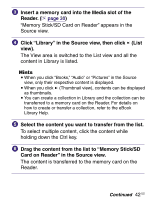Sony PRS-700 Users Guide - Page 42
Click Library in the Source view, then click, Insert a memory card into the Media slot of
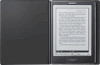 |
UPC - 027242746466
View all Sony PRS-700 manuals
Add to My Manuals
Save this manual to your list of manuals |
Page 42 highlights
Insert a memory card into the Media slot of the Reader. ( page 30) "Memory Stick/SD Card on Reader" appears in the Source view. Click "Library" in the Source view, then click (List view). The View area is switched to the List view and all the content in Library is listed. Hints When you click "Books," "Audio" or "Pictures" in the Source view, only their respective content is displayed. When you click (Thumbnail view), contents can be displayed as thumbnails. You can create a collection in Library and the collection can be transferred to a memory card on the Reader. For details on how to create or transfer a collection, refer to the eBook Library Help. Select the content you want to transfer from the list. To select multiple content, click the content while holding down the Ctrl key. Drag the content from the list to "Memory Stick/SD Card on Reader" in the Source view. The content is transferred to the memory card on the Reader. Continued 42 US