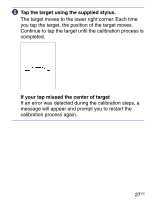Sony PRS-700BC Users Guide - Page 26
Calibrating the Touch Panel, Turn on the Reader.
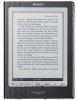 |
UPC - 027242746466
View all Sony PRS-700BC manuals
Add to My Manuals
Save this manual to your list of manuals |
Page 26 highlights
Calibrating the Touch Panel When the Reader is turned on for the first time after purchase, the touch panel calibration screen appears. Calibration is necessary to select targets accurately on the touch panel. Hint If you cannot select an item even if you tap the center of it, calibrate the touch panel from "Touch Panel" in the Advanced Settings menu. ( page 112) Note Make sure to use the supplied stylus for the calibration. Turn on the Reader. The touch panel calibration screen appears. An × (target) is displayed at the upper left corner of the screen. Continued 26 US

Calibrating the Touch Panel
When the Reader is turned on for the first time after
purchase, the touch panel calibration screen appears.
Calibration is necessary to select targets accurately on the
touch panel.
Hint
If you cannot select an item even if you tap the center of it,
calibrate the touch panel from “Touch Panel” in the Advanced
Settings menu. (
page 112
)
Note
Make sure to use the supplied stylus for the calibration.
Turn on the Reader.
The touch panel calibration screen appears. An ×
(target) is displayed at the upper left corner of the
screen.
Continued
26
US