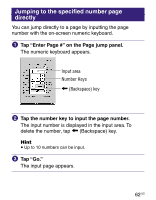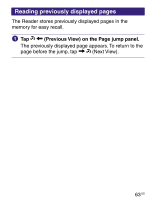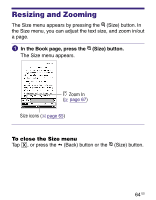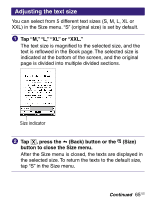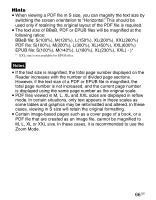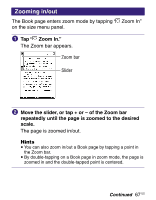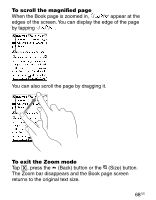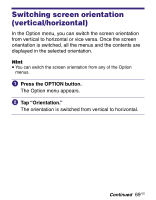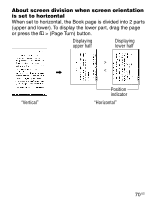Sony PRS-700BC Users Guide - Page 65
Adjusting the text size, Tap M, L, XL or XXL., press the, Back button or
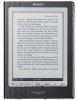 |
UPC - 027242746466
View all Sony PRS-700BC manuals
Add to My Manuals
Save this manual to your list of manuals |
Page 65 highlights
Adjusting the text size You can select from 5 different text sizes (S, M, L, XL or XXL) in the Size menu. "S" (original size) is set by default. Tap "M," "L," "XL" or "XXL." The text size is magnified to the selected size, and the text is reflowed in the Book page. The selected size is indicated at the bottom of the screen, and the original page is divided into multiple divided sections. Size indicator Tap , press the (Back) button or the (Size) button to close the Size menu. After the Size menu is closed, the texts are displayed in the selected size. To return the texts to the default size, tap "S" in the Size menu. Continued 65 US

Adjusting the text size
You can select from 5 different text sizes (S, M, L, XL or
XXL) in the Size menu. “S” (original size) is set by default.
Tap “M,” “L,” “XL” or “XXL.”
The text size is magnified to the selected size, and the
text is reflowed in the Book page. The selected size is
indicated at the bottom of the screen, and the original
page is divided into multiple divided sections.
Size indicator
Tap
, press the
(Back) button or the
(Size)
button to close the Size menu.
After the Size menu is closed, the texts are displayed in
the selected size. To return the texts to the default size,
tap “S” in the Size menu.
Continued
65
US