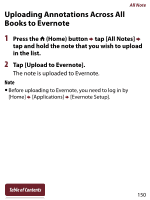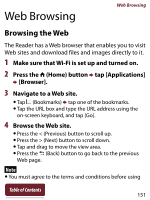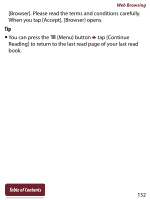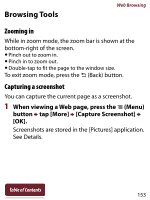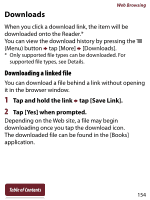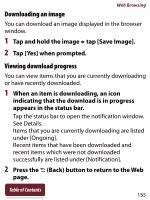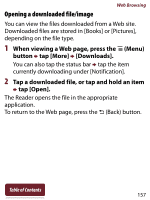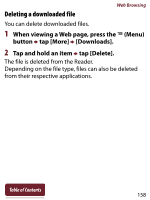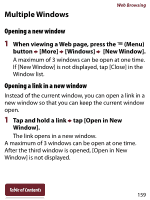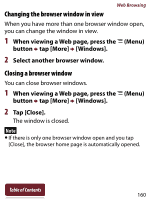Sony PRS-T2WC User Guide (Large File - 14.02 MB) - Page 155
Downloading an image, Viewing download progress, tap [Save Image].
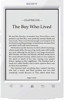 |
View all Sony PRS-T2WC manuals
Add to My Manuals
Save this manual to your list of manuals |
Page 155 highlights
Web Browsing Downloading an image You can download an image displayed in the browser window. 1 Tap and hold the image tap [Save Image]. 2 Tap [Yes] when prompted. Viewing download progress You can view items that you are currently downloading or have recently downloaded. 1 When an item is downloading, an icon indicating that the download is in progress appears in the status bar. Tap the status bar to open the notification window. See Details. Items that you are currently downloading are listed under [Ongoing]. Recent items that have been downloaded and recent items which were not downloaded successfully are listed under [Notification]. 2 Press the (Back) button to return to the Web page. Table of Contents 155
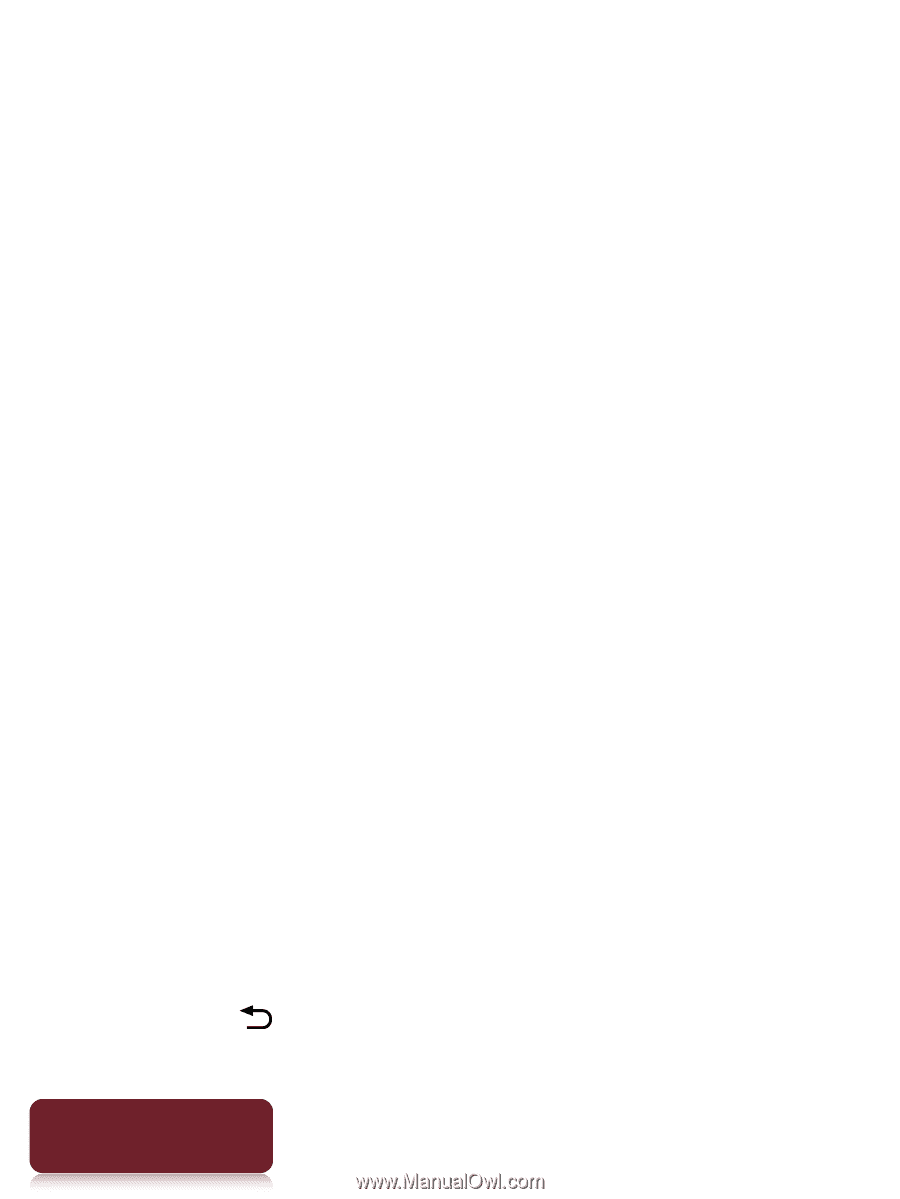
Web Browsing
155
Table of Contents
Downloading an image
You can download an image displayed in the browser
window.
1
Tap and hold the image
tap [Save Image].
2
Tap [Yes] when prompted.
Viewing download progress
You can view items that you are currently downloading
or have recently downloaded.
1
When an item is downloading, an icon
indicating that the download is in progress
appears in the status bar.
Tap the status bar to open the notification window.
See Details.
Items that you are currently downloading are listed
under [Ongoing].
Recent items that have been downloaded and
recent items which were not downloaded
successfully are listed under [Notification].
2
Press the
(Back) button to return to the Web
page.