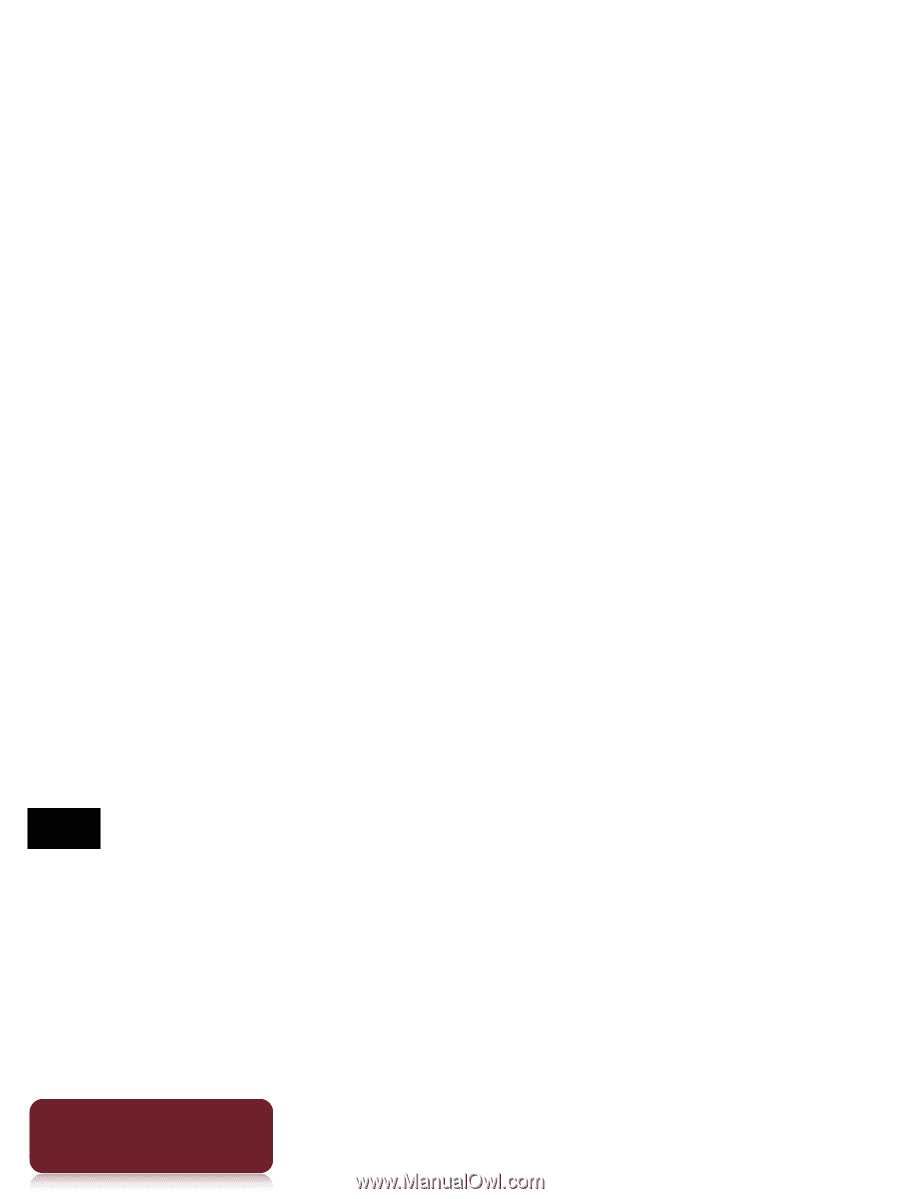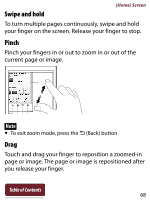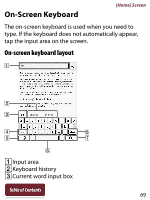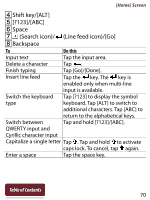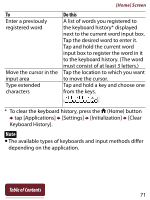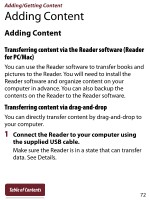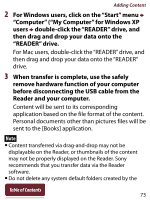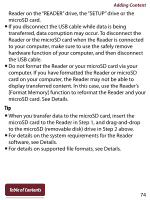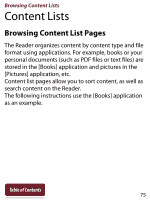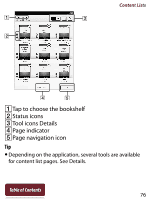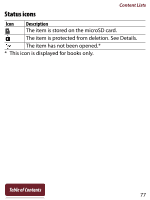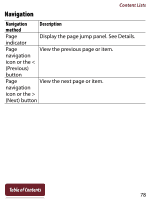Sony PRS-T2WC User Guide (Large File - 14.02 MB) - Page 73
Browsing Content Lists, Content Lists, then drag and drop your data onto
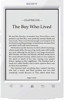 |
View all Sony PRS-T2WC manuals
Add to My Manuals
Save this manual to your list of manuals |
Page 73 highlights
Adding Content 2 For Windows users, click on the "Start" menu "Computer" ("My Computer" for Windows XP users double-click the "READER" drive, and then drag and drop your data onto the "READER" drive. For Mac users, double-click the "READER" drive, and then drag and drop your data onto the "READER" drive. 3 When transfer is complete, use the safely remove hardware function of your computer before disconnecting the USB cable from the Reader and your computer. Content will be sent to its corresponding application based on the file format of the content. Personal documents other than pictures files will be sent to the [Books] application. Note Content transferred via drag-and-drop may not be displayable on the Reader, or thumbnails of the content may not be properly displayed on the Reader. Sony recommends that you transfer data via the Reader software. Do not delete any system default folders created by the Table of Contents 73