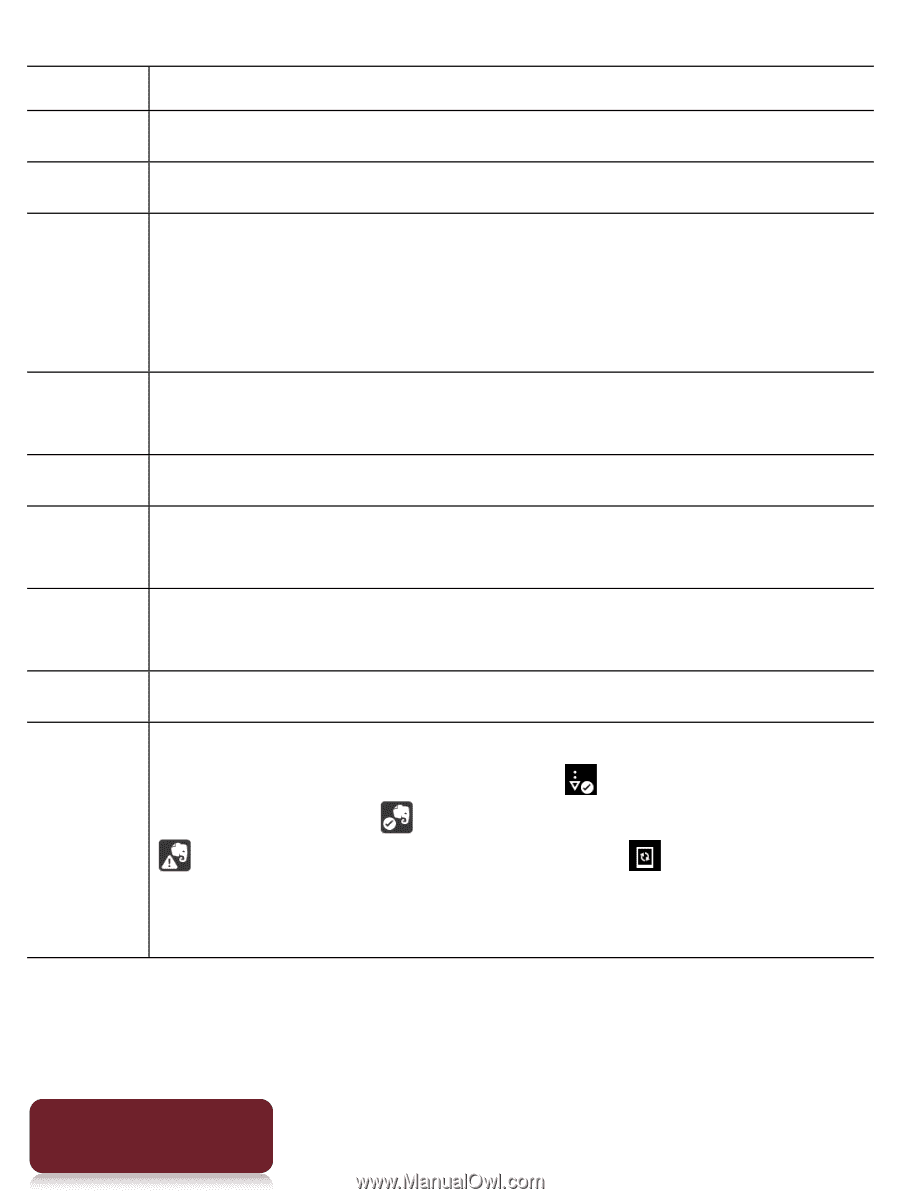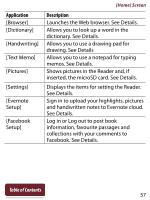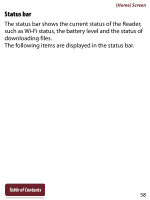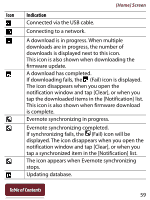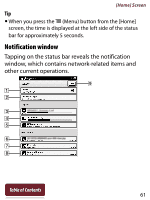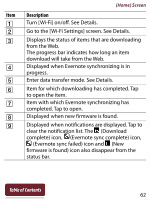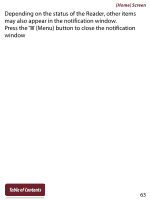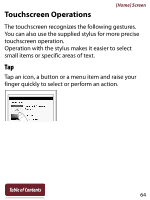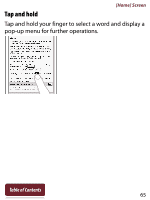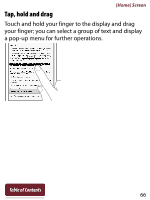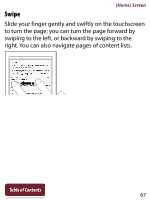Sony PRS-T2WC User Guide (Large File - 14.02 MB) - Page 62
Go to the [Wi-Fi Settings] screen. See Details., Turn [Wi-Fi] on/off. See Details.
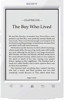 |
View all Sony PRS-T2WC manuals
Add to My Manuals
Save this manual to your list of manuals |
Page 62 highlights
[Home] Screen Item Description Turn [Wi-Fi] on/off. See Details. Go to the [Wi-Fi Settings] screen. See Details. Displays the status of items that are downloading from the Web. The progress bar indicates how long an item download will take from the Web. Displayed when Evernote synchronizing is in progress. Enter data transfer mode. See Details. Item for which downloading has completed. Tap to open the item. Item with which Evernote synchronizing has completed. Tap to open. Displayed when new firmware is found. Displayed when notifications are displayed. Tap to clear the notification list. The (Download complete) icon, (Evernote sync complete) icon, (Evernote sync failed) icon and (New firmware is found) icon also disappear from the status bar. Table of Contents 62