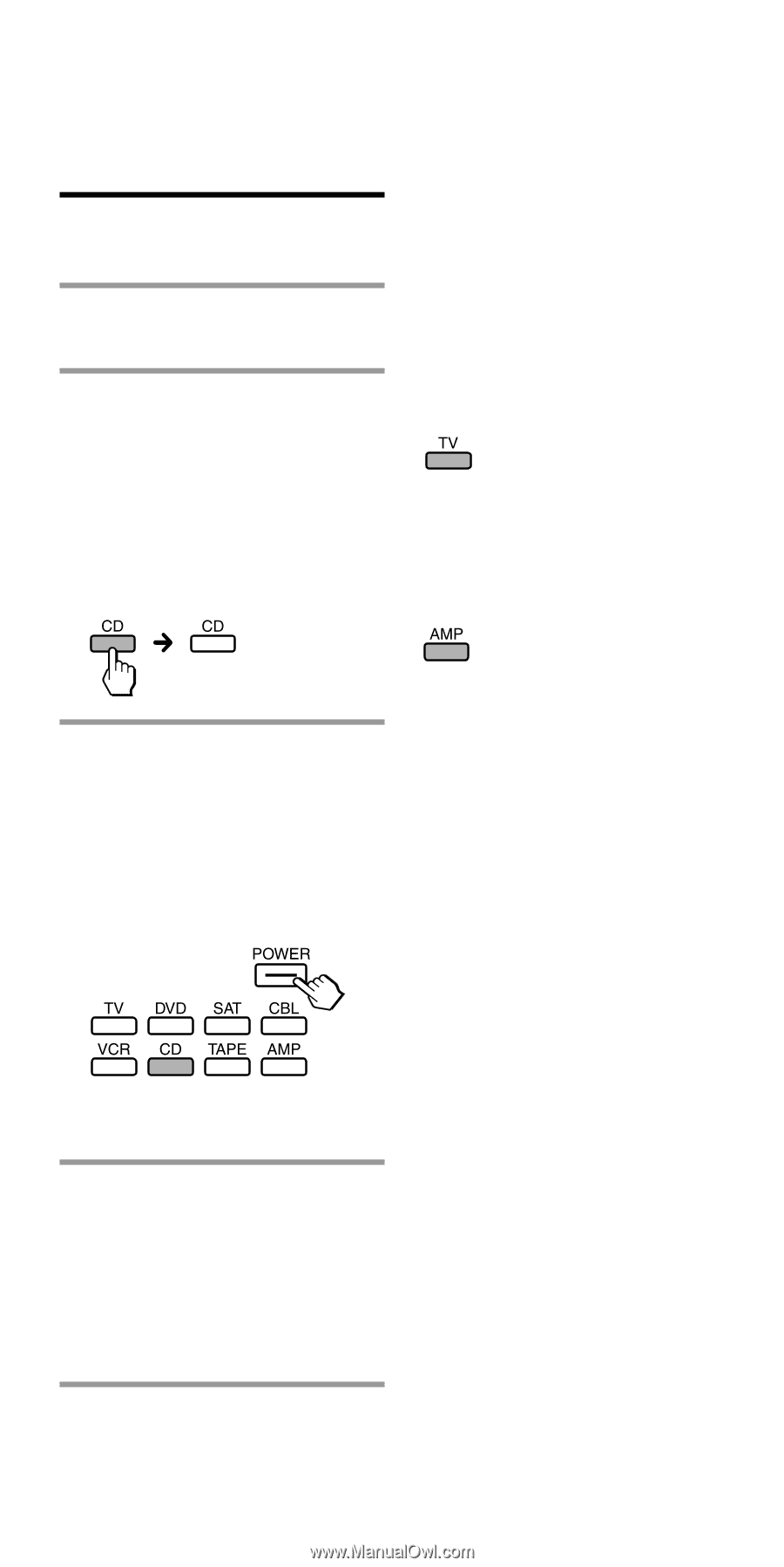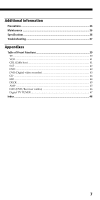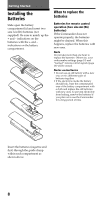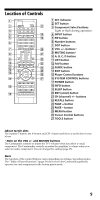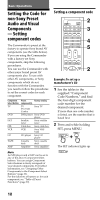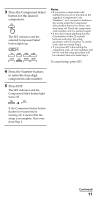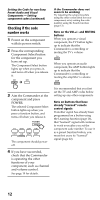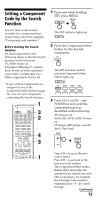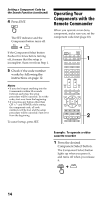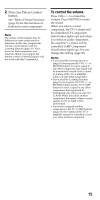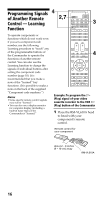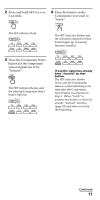Sony RM-VL610A Operating Instructions (RM-VL610A Remote Commander®) - Page 12
Checking if the code number works, Component Select button
 |
View all Sony RM-VL610A manuals
Add to My Manuals
Save this manual to your list of manuals |
Page 12 highlights
Setting the Code for non-Sony Preset Audio and Visual Components - Setting component codes (continued) Checking if the code number works 1 Power on the component with its power switch. 2 Press the corresponding Component Select button for the component you have set up. The Component Select button lights up when you press it, and turns off when you release it. If the Commander does not seem to be working Try repeating the setup procedure using the other codes listed for your component, or try setting the code number using the Search function (page 13). Note on the VOL+/- and MUTING buttons When you operate a visual component, the TV button lights up to indicate that the Commander is controlling or muting the TV's volume. When you operate an audio component, the AMP button lights up to indicate that the Commander is controlling or muting the amplifier's volume. 3 Aim the Commander at the component and press POWER. The selected Component Select button lights up when you press a function button, and turns off when you release it. The component should power off. 4 If you have succeeded, check that the Commander is operating the other functions of your component, such as channel and volume control. See page 14 for details. It is recommended that you first set the TV and AMP codes before setting up any other components. Note on buttons that have already "learned" remote control signals If another signal has already been programmed on a button using the Learning function (page 16), that "learned" signal will continue to work even after you set the component code number. To use it as a preset function button, you must first erase its "learned" signal (page 22). 12