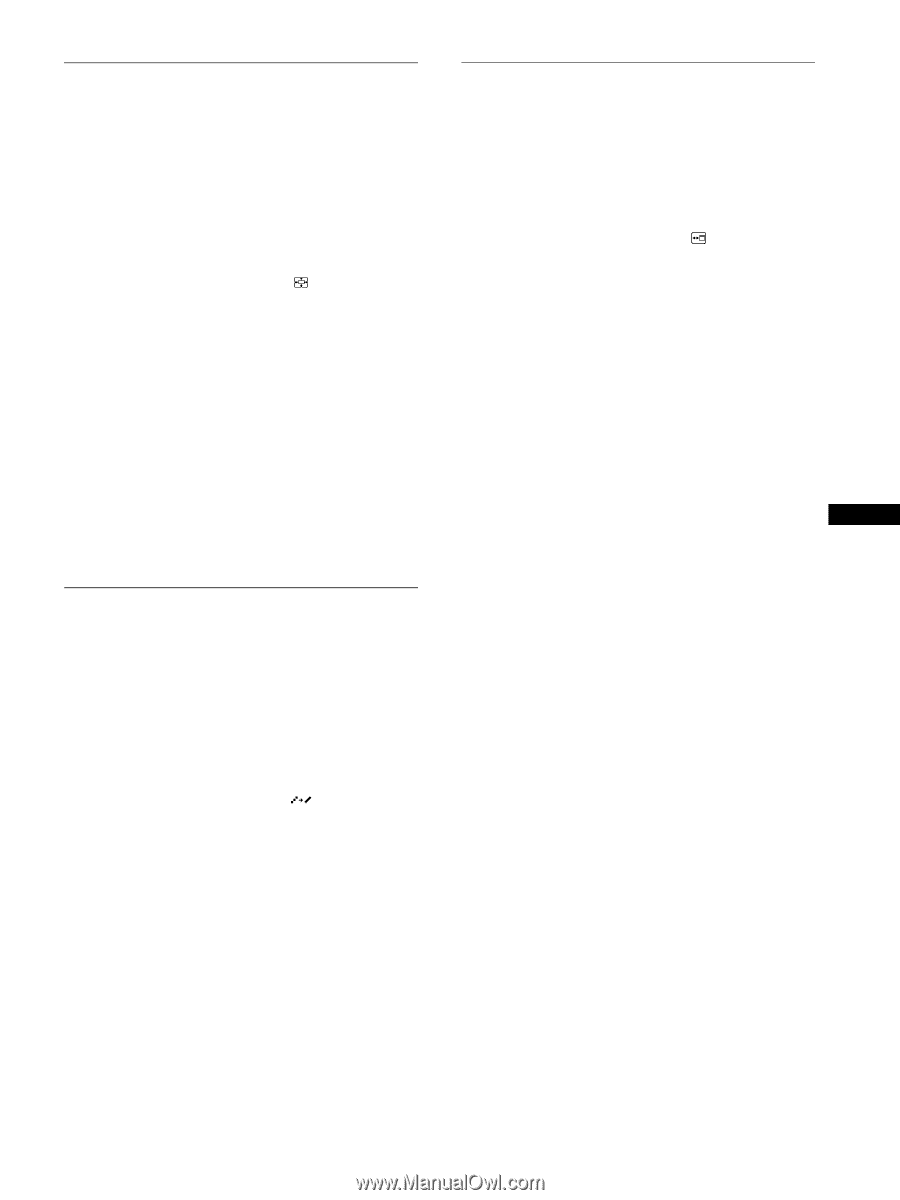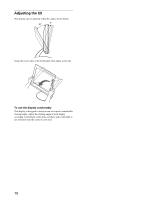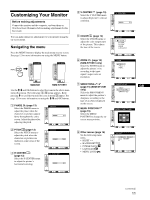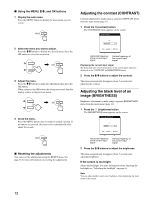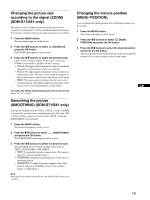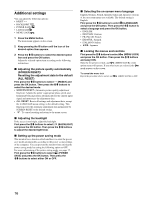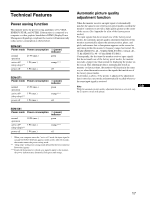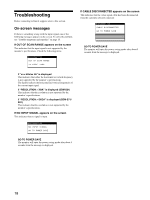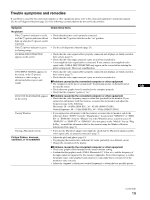Sony SDM-S71 Operating Instructions (primary manual) - Page 15
Changing the picture size according to the signal (ZOOM) (SDM-S71/S81 only) - sdm s81
 |
View all Sony SDM-S71 manuals
Add to My Manuals
Save this manual to your list of manuals |
Page 15 highlights
Changing the picture size according to the signal (ZOOM) (SDM-S71/S81 only) The monitor is set to display the picture on the screen in full, irrespective of the picture's mode or resolution in the default setting. You can also view the picture at its actual aspect ratio or resolution. 1 Press the MENU button. The main menu appears on the screen. 2 Press the M/m buttons to select (ZOOM) and press the OK button. The ZOOM menu appears on the screen. 3 Press the M/m buttons to select the desired mode. 1280 × 1024 resolution signals fill the entire screen and ZOOM is not possible regardless of these settings. • FULL2: The input signal is displayed on the screen in full, irrespective of the picture's mode or resolution. • FULL1: The input signal is displayed on the screen at its actual aspect ratio. Therefore, black bands may appear at the top and bottom of the picture depending on the signal. • REAL: The input signal is displayed on the screen at its actual resolution. Sub-SXGA signals are displayed at the center of the screen surrounded by a black frame. To restore the default setting (displayed on the screen in full) Select "FULL2" in step 3. Smoothing the picture (SMOOTHING) (SDM-S71/S81 only) If the picture displayed at the FULL2 or FULL1 mode of ZOOM is not smooth, use the picture smoothing function. Note that 1280 × 1024 resolution signals are shown only in REAL mode and SMOOTHING is not possible. 1 Press the MENU button. The main menu appears on the screen. 2 Press the M/m buttons to select (SMOOTHING), and press the OK button. The SMOOTHING menu appears on the screen. 3 Press the M/m buttons to select the desired mode. The smoothing effect becomes stronger in the order of TEXTtSTANDARDtGRAPHICS. • TEXT: To make the characters appear clear. (This mode is suited for text-based applications.) • STANDARD: Standard smoothing effect (factory preset smoothing effect) • GRAPHICS: To make the pictures appear clean. (This mode is suited for CD-ROM software such as photo images or illustrations.) Note When you set the ZOOM menu to REAL, the SMOOTHING menu is not available. Changing the menu's position (MENU POSITION) You can change the menu position if it is blocking an image on the screen. 1 Press the MENU button. The main menu appears on the screen. 2 Press the M/m buttons to select (MENU POSITION) and press the OK button. 3 Press the M/m buttons to select the desired position and press the OK button. There are three positions each for the top of the screen and the bottom of the screen, and one for the screen center. GB 15