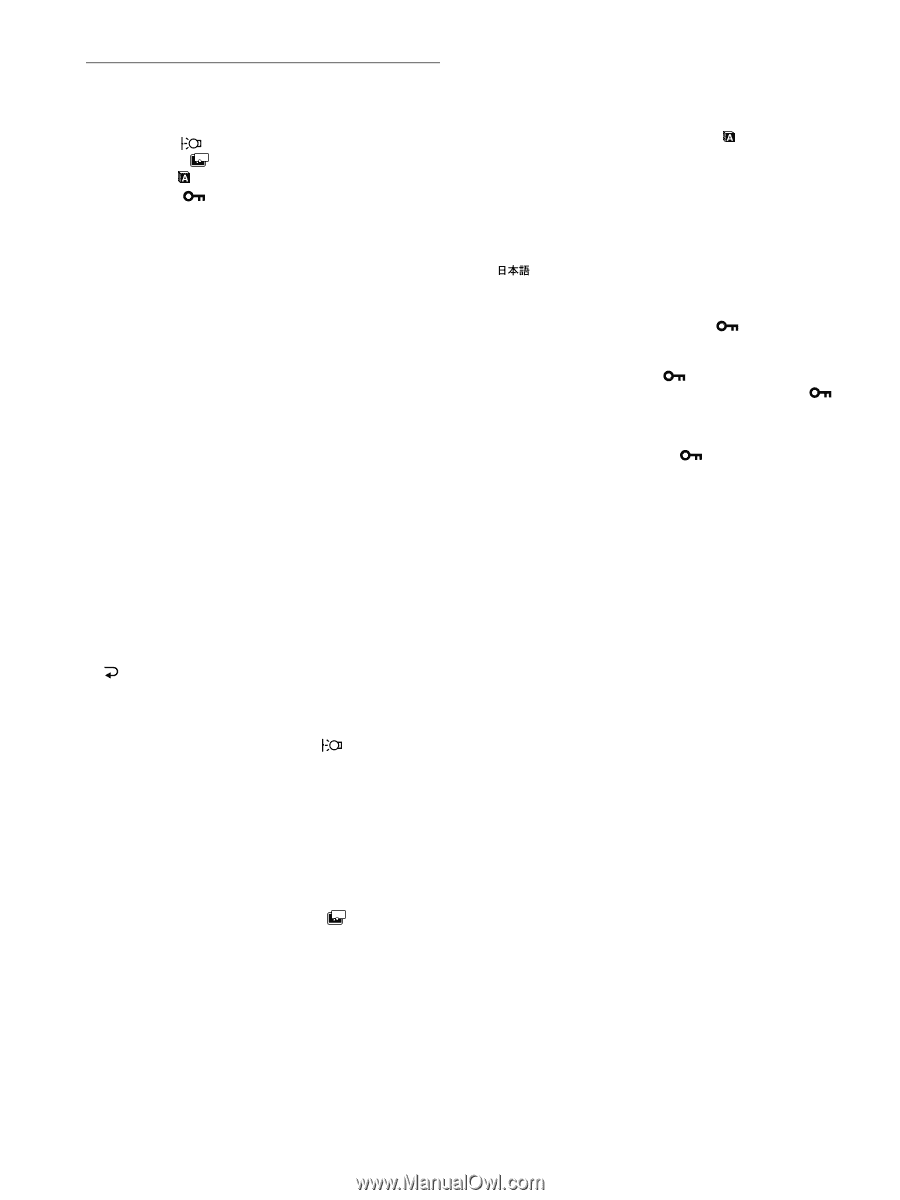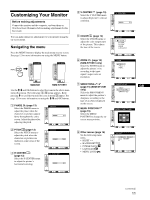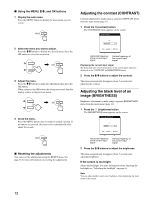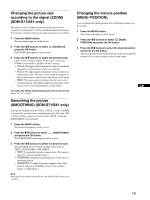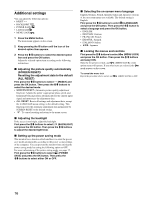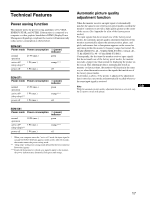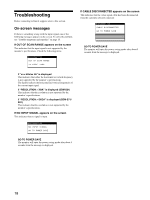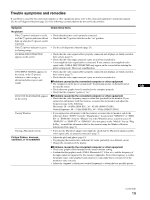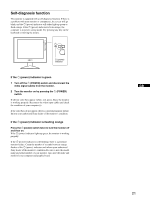Sony SDM-S71 Operating Instructions (primary manual) - Page 16
Additional settings, SCREEN RESET - monitor
 |
View all Sony SDM-S71 manuals
Add to My Manuals
Save this manual to your list of manuals |
Page 16 highlights
Additional settings You can adjust the following options: • RESET 0 • BACKLIGHT • POWER SAVE ZZ... • LANGUAGE • MENU LOCK 1 Press the MENU button. The main menu appears on the screen. 2 Keep pressing the m button until the icon of the desired option item appears. 3 Press the M/m buttons to select the desired option item and press the OK button. Adjust the selected option item according to the following instructions. x Adjusting the picture quality automatically (SCREEN RESET)/ Resetting the adjustment data to the defualt (ALL RESET) First press the M/m buttons to select 0 (RESET) and press the OK button. Then press the M/m buttons to select the desired mode. • SCREEN RESET (Automatic picture quality adjustment function): Adjusts the pictur's appropriate phase, pitch, and holizontal/vertical position automatically for the current input signal and memorizes the adjustment data. • ALL RESET: Resets all settings and adjustment data, except the LANGUAGE menu setting, to the default setting. This function resets the automatic adjustment data memorized by SCREEN RESET to the default setting. • : To cancel resetting and return to the menu screen. x Adjusting the backlight If the screen is too bright, adjust the backlight. First press the M/m buttons to select (BACKLIGHT) and press the OK button. Then press the M/m buttons to adjust the desired light level. x Setting up the power saving mode This monitor has a function which enables it to enter the power save mode automatically according to the power saving settings of the computer. You can prevent the monitor from entering the power saving mode by setting the following option to OFF. For more information of the power saving mode, see page 17. First press the M/m buttons to select ZZ... (POWER SAVE) and press the OK button. Then press the M/m buttons to select either ON or OFF. x Selecting the on-screen menu language English, German, French, Spanish, Italian and Japanese versions of the on-screen menus are available. The default setting is English. First press the M/m buttons to select (LANGUAGE) and press the OK button. Then press the M/m button to select a language and press the OK button. • ENGLISH • DEUTSCH: German • FRANÇAIS: French • ESPAÑOL: Spanish • ITALIANO: Italian • : Japanese x Locking the menus and controls First press the M/m buttons to select (MENU LOCK) and press the OK button. Then press the M/m buttons and select ON. Only the 1 (power) switch, and (MENU LOCK) of the option menu will operate. If any other items are selected, the mark appears on the screen. To cancel the menu lock Repeat the procedure above and set and (MENU LOCK) to OFF. 16