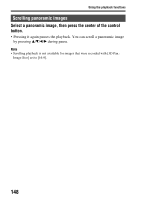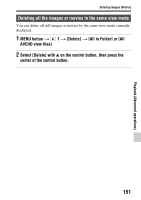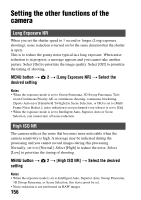Sony SLT-A37M User Manual - Page 153
Press the SYNC MENU button on the TV Remote Control.
 |
View all Sony SLT-A37M manuals
Add to My Manuals
Save this manual to your list of manuals |
Page 153 highlights
About playback on TV 1 Connect a TV that supports "BRAVIA" Sync to the camera (page 51). The input is automatically switched and the image shot with the camera appears on the TV screen. 2 Press the SYNC MENU button on the TV Remote Control. 3 Operate with the buttons on the TV Remote Control. The items for SYNC MENU Slide Show Single-image playback Image Index 3D Viewing View Mode Delete Plays back images automatically (page 147). Returns to the single-image screen. Switches to the image index screen. Plays back 3D-images when connected to a 3D-compatible TV. Switches the view mode. Deletes images. Notes • The operations available are restricted when the camera is connected to a TV using an HDMI cable. • Only TVs that support "BRAVIA" Sync can provide these operations. The SYNC MENU operations differ depending on the TV connected. For details, refer to the operating instructions supplied with the TV. • If the camera performs unnecessary operations in response to the TV Remote Control when the camera is connected to another manufacturer's TV using an HDMI connection, set [CTRL FOR HDMI] in the Setup menu to [Off]. Playback (Advanced operations) 153