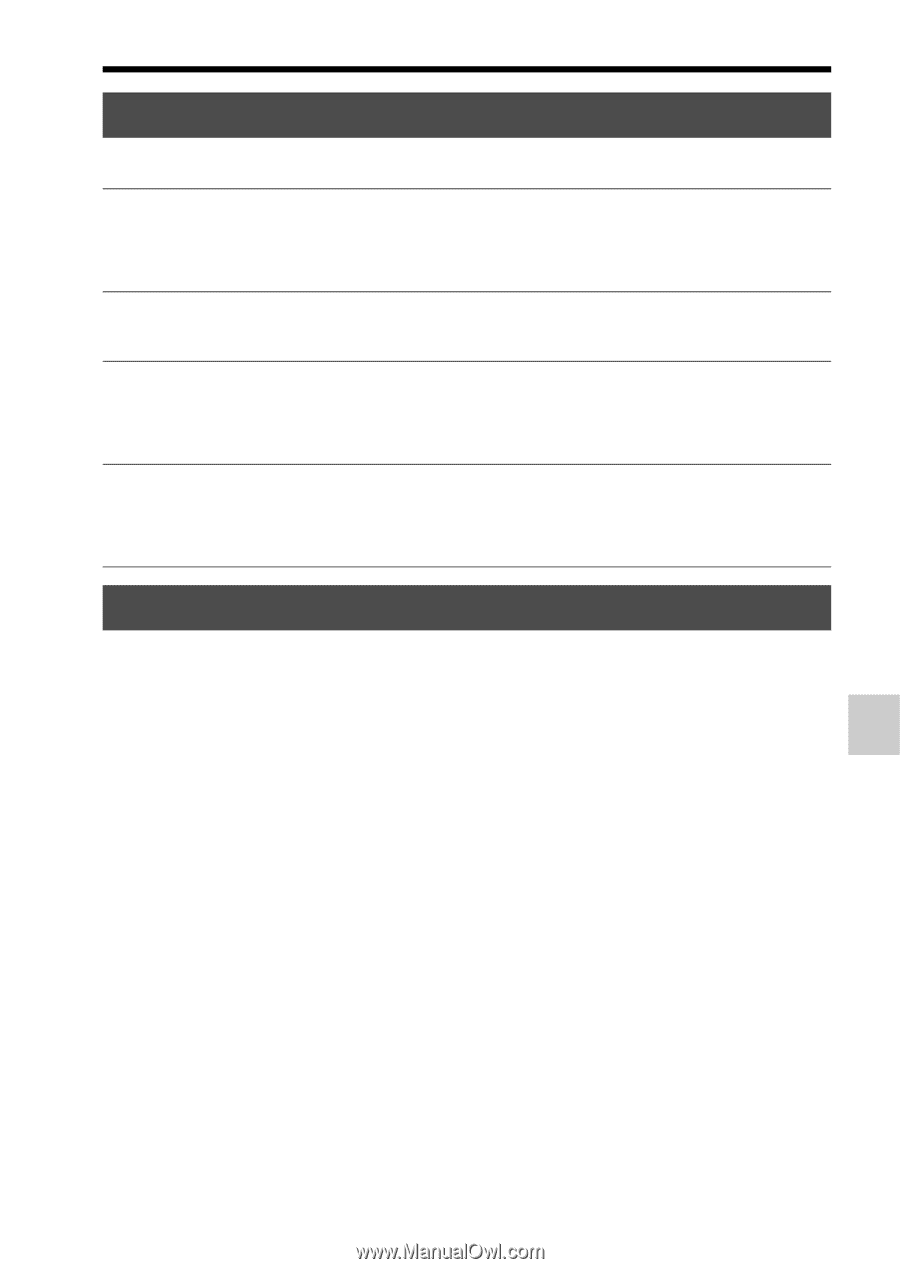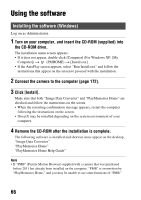Sony SLT-A37M User Manual - Page 67
Installing the software Mac, Using Image Data Converter, Double-click the CD-ROM icon.
 |
View all Sony SLT-A37M manuals
Add to My Manuals
Save this manual to your list of manuals |
Page 67 highlights
Using the software Installing the software (Mac) Log on as Administrator. 1 Turn on your Mac computer, and insert the CD-ROM (supplied) into the CD-ROM drive. 2 Double-click the CD-ROM icon. 3 Copy the [IDC_INST.pkg] file in the [MAC] folder to the hard disk icon. 4 Double-click the [IDC_INST.pkg] file in the copy-to folder. Follow the instructions on the screen to complete the installation. Using "Image Data Converter" With "Image Data Converter" you can do the following, etc.: • To edit images recorded in RAW format with various corrections, such as tone curve, and sharpness. • To adjust images with white balance, exposure, and creative style, etc. • To save the images displayed and edited on a computer. You can either save the image as RAW format or save it in the general file format. • To display and compare RAW/JPEG images recorded with this camera. • To rate the images on a scale of five. • To set color labels. To use "Image Data Converter," refer to Help. Click [Start] t [All Programs] t [Image Data Converter] t [Help] t [Image Data Converter Ver.4]. "Image Data Converter" support page (English only) http://www.sony.co.jp/ids-se/ 67 Viewing images on a computer