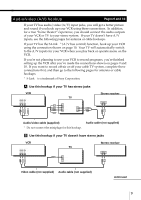Sony SLV-M91HF Hookup and Setup Instructions - Page 8
Step 3: Hookups, Step 3
 |
View all Sony SLV-M91HF manuals
Add to My Manuals
Save this manual to your list of manuals |
Page 8 highlights
Step 3 Hookups Selecting the best hookup option There are many ways in which your VCR can be hooked up. To hook up your VCR so that it works best for you, first scan through the table below. Then use the accompanying diagrams and procedures on the following pages to set up your VCR. If you have TV that has audio/video inputs Cable box that is compatible with the VCR's cable box control feature No cable box or incompatible cable box with only a few scrambled channels Antenna only, no cable TV Incompatible cable box with many scrambled channels DIRECTV* digital satellite receiver Incompatible cable box with only a few scrambled channels, using an A/B switch Use Refer to Audio/video (A/V) hookup, then Pages 9 and 10 follow one of the hookups below. Hookup 1 Pages 11 to 14 Hookup 2 Pages 15 to 18 Hookup 3 Hookup 4 Pages 19 to 22 Pages 23 to 26 Hookup 5 Hookup 6 Pages 27 to 29 Pages 30 to 34 After you've completed the connections, follow the instructions for setup. During setup, if you need more details on the procedure described, page numbers are provided where you can find complete, step-by-step instructions. After you've completed the setup, you're ready to use your VCR. Procedures differ depending on the hookup you used. For an overview, refer to "Quick reference to using the VCR" on the back cover of the supplied operating instructions. Before you get started • Turn off the power to all equipment. • Do not connect the AC power cords until all of the connections are completed. • Be sure you make connections firmly. Loose connections may cause picture distortion. • If your TV doesn't match any of the examples provided, see your nearest Sony dealer or qualified technician. * DIRECTV is a trademark of DIRECTV, Inc., a unit of Hughes Electronics Corporation. 8