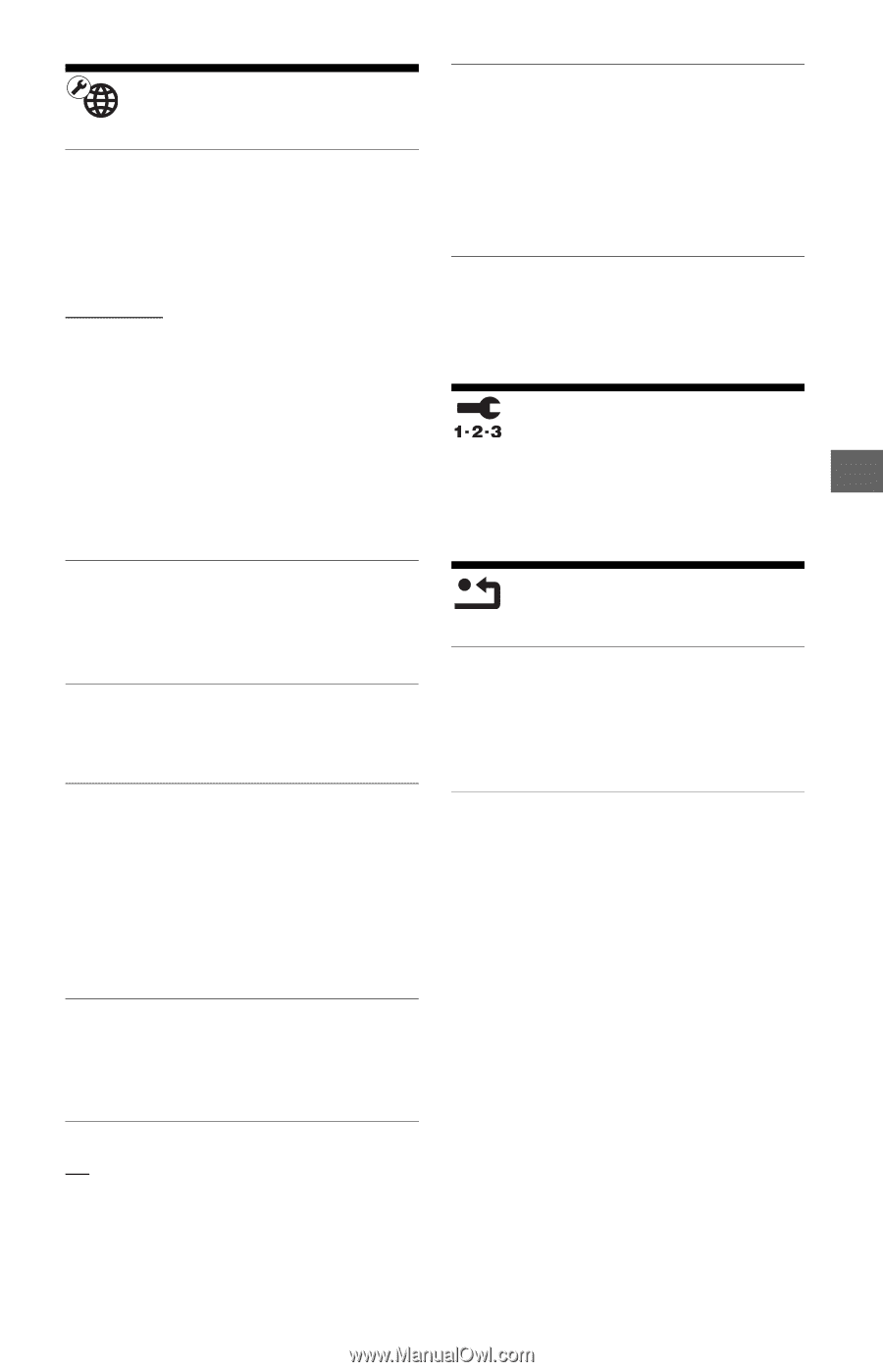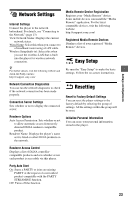Sony SMPN200 Operating Instructions - Page 23
Network Settings, Easy Setup, Resetting - network media player
 |
View all Sony SMPN200 manuals
Add to My Manuals
Save this manual to your list of manuals |
Page 23 highlights
Settings and Adjustments Network Settings Internet Settings Connect the player to the network beforehand. For details, see "Connecting to the Network" (page 13). View Network Status: Displays the current network status. Wired Setup: Select this when you connect to a broadband router using a LAN cable. Wireless Setup(built-in): Select this when you use the wireless LAN that is built into the player for wireless network connection. z For further details, visit the following website and check the FAQ contents: http://esupport.sony.com/ Media Remote Device Registration Registers your "Media Remote" device. Some mobile devices can install the "Media Remote" application. For the latest compatible devices, visit the following website: http://esupport.sony.com/ Registered Media Remote Devices Displays a list of your registered "Media Remote" devices. Easy Setup Re-runs the "Easy Setup" to make the basic settings. Follow the on-screen instructions. Network Connection Diagnostics You can run the network diagnostic to check if the network connection has been made properly. Connection Server Settings Sets whether or not to display the connected server. Renderer Options Auto Access Permission: Sets whether or not to allow automatic access from newly detected DLNA renderer-compatible product. Renderer Name: Displays the player's name as it is listed on other DLNA products on the network. Resetting Reset to Factory Default Settings You can reset the player settings to the factory default by selecting the group of settings. All the settings within the group will be reset. Initialize Personal Information You can erase your personal information stored in the player. Renderer Access Control Displays a list of DLNA controllercompatible products and sets whether or not each product is accessible via this player. Party Auto Start On: Starts a PARTY or joins an existing PARTY at the request of a networked product compatible with the PARTY STREAMING function. Off: Turns off the function. 23