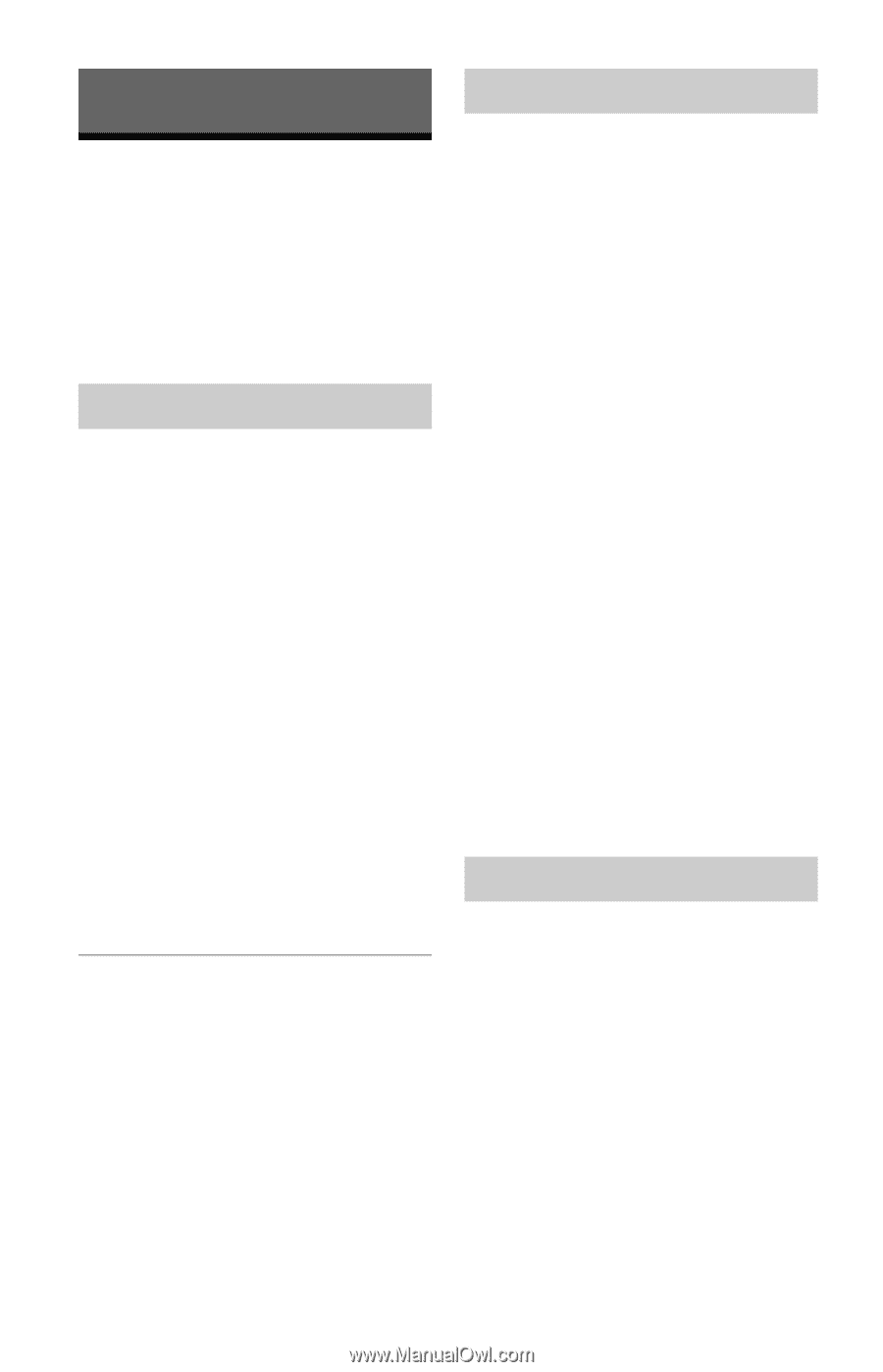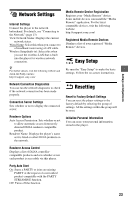Sony SMPN200 Operating Instructions - Page 24
Additional Information, Troubleshooting, Picture, Sound, USB device
 |
View all Sony SMPN200 manuals
Add to My Manuals
Save this manual to your list of manuals |
Page 24 highlights
Additional Information Troubleshooting If you experience any of the following difficulties while using the player, use this troubleshooting guide to help remedy the problem before requesting repairs. Should any problem persist, consult your nearest Sony dealer. Picture There is no picture or the picture is not output correctly. , Check that all the connecting cables are securely connected (page 11). , Switch the input selector on your TV to display the signal from the player. , Connect the player to your TV using the LINE OUT (VIDEO) jack, and check the "Output Video Format" settings in the "Screen Settings" setup (page 21). , For HDMI connections, try the following: 1Turn the player off and on again. 2Turn the connected equipment off and on again. 3Disconnect and then reconnect the HDMI cable. , The HDMI OUT jack is connected to a DVI device that does not support copyright protection technology. , For HDMI connections, check the "Output Video Format" settings in the "Screen Settings" setup (page 21). The display language on the screen switches automatically when connected to the HDMI OUT jack. , When "Control for HDMI" is set to "On" (page 22), the display language on the screen automatically switches according to the language setting of the connected TV (if you change the setting on your TV, etc.). Sound There is no sound or the sound is not output correctly. , Check that all the connecting cables are securely connected (page 11). , Switch the input selector on your AV amplifier (receiver) so that the audio signals of the player are output from your AV amplifier (receiver). , If the audio signal does not come through the DIGITAL OUT (OPTICAL)/HDMI OUT jack, check the audio settings (page 21). , For HDMI connections, try the following: 1Turn the player off and on again. 2Turn the connected equipment off and on again. 3Disconnect and then reconnect the HDMI cable. , For HDMI connections, if the player is connected to a TV through an AV amplifier (receiver), try connecting the HDMI cable directly to the TV. Refer also to the instruction manual supplied with the AV amplifier (receiver). , The HDMI OUT jack is connected to a DVI device (DVI jacks do not accept audio signals). , The device connected to the HDMI OUT jack does not support the audio format of the player. Check the audio settings (page 21). USB device The player does not detect a USB device connected to the player. , Make sure that the USB device is securely connected to the USB jack. , Check if the USB device or a cable is damaged. , Check if the USB device is on. , If the USB device is connected via a USB hub, connect the USB device directly to the player. 24