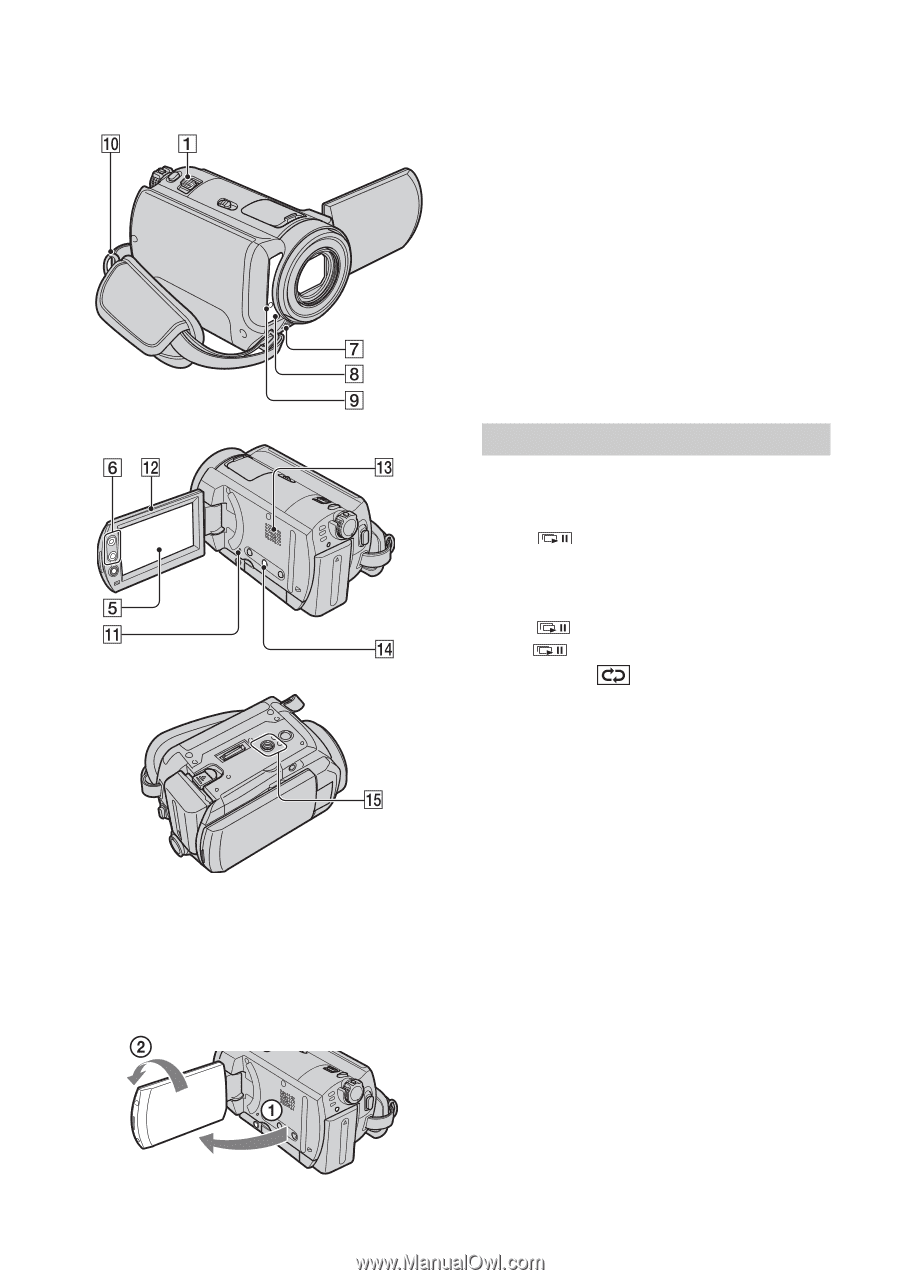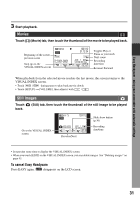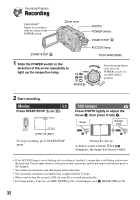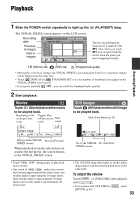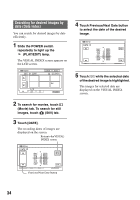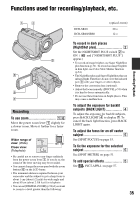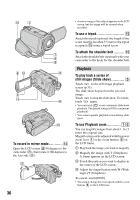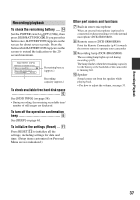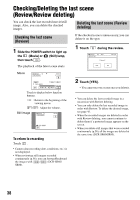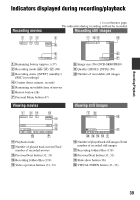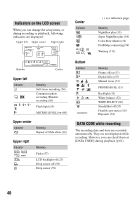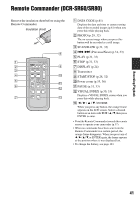Sony SR60 Handycam Handbook - Page 36
To record in mirror mode, To use a tripod, To attach the shoulder belt
 |
UPC - 027242698970
View all Sony SR60 manuals
Add to My Manuals
Save this manual to your list of manuals |
Page 36 highlights
To record in mirror mode qs Open the LCD screen qs 90 degrees to the camcorder (1), then rotate it 180 degrees to the lens side (2). 36 • A mirror-image of the subject appears on the LCD screen, but the image will be normal when recorded. To use a tripod qg Attach the tripod (optional: the length of the screw must be less than 5.5 mm) to the tripod receptacle qg using a tripod screw. To attach the shoulder belt ......... 0 Attach the shoulder belt (optional) with your camcorder to the hook for the shoulder belt. Playback To play back a series of still images (Slide show 5 Touch on the still image playback screen (p.33). The slide show begins from the selected image. Touch to stop the slide show. To restart, touch again. • You can touch to set continuous slide show playback. The default setting is [ON] (continuous playback). • You cannot operate playback zoom during slide show. To use Playback zoom 16 You can magnify images from about 1.1 to 5 times the original size. Magnification can be adjusted with the power zoom lever 1 or the zoom buttons 6 on the LCD frame. 1 Play back the image you want to magnify. 2 Magnify the image with T (Telephoto). A frame appears on the LCD screen. 3 Touch the portion you want to display in the center of the LCD screen. 4 Adjust the magnification with W (Wide angle)/T (Telephoto). To cancel, touch [END]. • You cannot change the zoom speed with the zoom buttons 6 on the LCD frame.