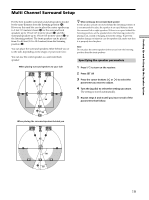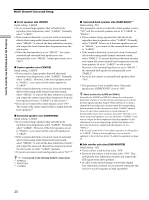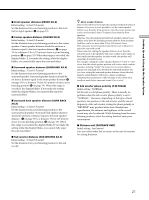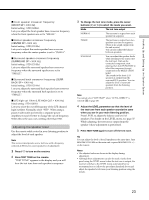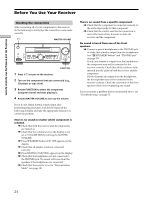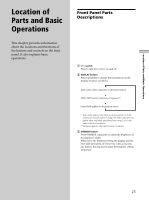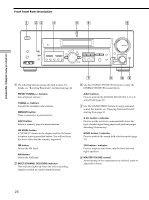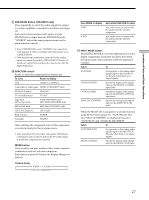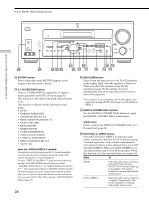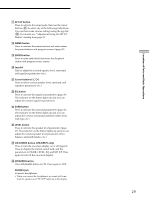Sony STR-DE875 Operating Instructions - Page 24
Before You Use Your Receiver
 |
View all Sony STR-DE875 manuals
Add to My Manuals
Save this manual to your list of manuals |
Page 24 highlights
Hooking Up and Setting Up the Speaker System Before You Use Your Receiver Checking the connections After connecting all of your components to the receiver, do the following to verify that the connections were made correctly. 1/u MASTER VOLUME ? / 1 MULTI CHANNEL DECODING MASTER VOLUME + SPEAKERS DISPLAY PHONES VIDEO 3 INPUT DIMMER ON SCREEN PRESET - TUNING + - TUNING + LEVEL SURR EQ MEMORY SHIFT FM MODE FM AM VIDEO L AUDIO R - SET UP NAME CINEMA STUDIO EX A B C DIGITAL CONCERT HALL 6.1 CH DECODING A B SOUND FIELD A.F.D. MODE 2CH ENTER MULTI /2CH A. DIRECT EQUALIZER MUTING INPUT MODE MODE FUNCTION 2ND ROOM FUNCTION 1 Press ?/1 to turn on the receiver. 2 Turn on the component that you connected (e.g., CD player or tape deck). 3 Rotate FUNCTION to select the component (program source) and start playing it. 4 Rotate MASTER VOLUME to turn up the volume. If you do not obtain normal sound output after performing this procedure, look for the reason in the following checklist and take the appropriate measures to correct the problem. There is no sound no matter which component is selected. , Check that both the receiver and all components are turned on. , Check that the volume level on the display is not set to VOLUME MIN by turning the MASTER VOLUME. , Press SPEAKERS button if SP. OFF appears on the display. , Check that all speaker cords are connected correctly. , Press MUTING if MUTING appears on the display. , Check that the headphones are not connected to the PHONES jack. No sound will come from the speakers if the headphones are connected. , Check that the receiver is not in "Demonstration Mode" (see page 18). There's no sound from a specific component. , Check that the component is connected correctly to the audio input jacks for that component. , Check that the cord(s) used for the connection is (are) fully inserted into the jacks on both the receiver and the component. No sound is heard from one of the front speakers. , Connect a pair of headphones to the PHONES jack to verify that sound is output from the headphones (see "wh SPEAKERS button" and "PHONES jack" on page 29). If only one channel is output from the headphones, the component may not be connected to the receiver correctly. Check that all the cords are fully inserted into the jacks on both the receiver and the component. If both channels are output from the headphones, the front speaker may not be connected to the receiver correctly. Check the connection of the front speaker which is not outputting any sound. If you encounter a problem that is not included above, see "Troubleshooting" on page 55. 24