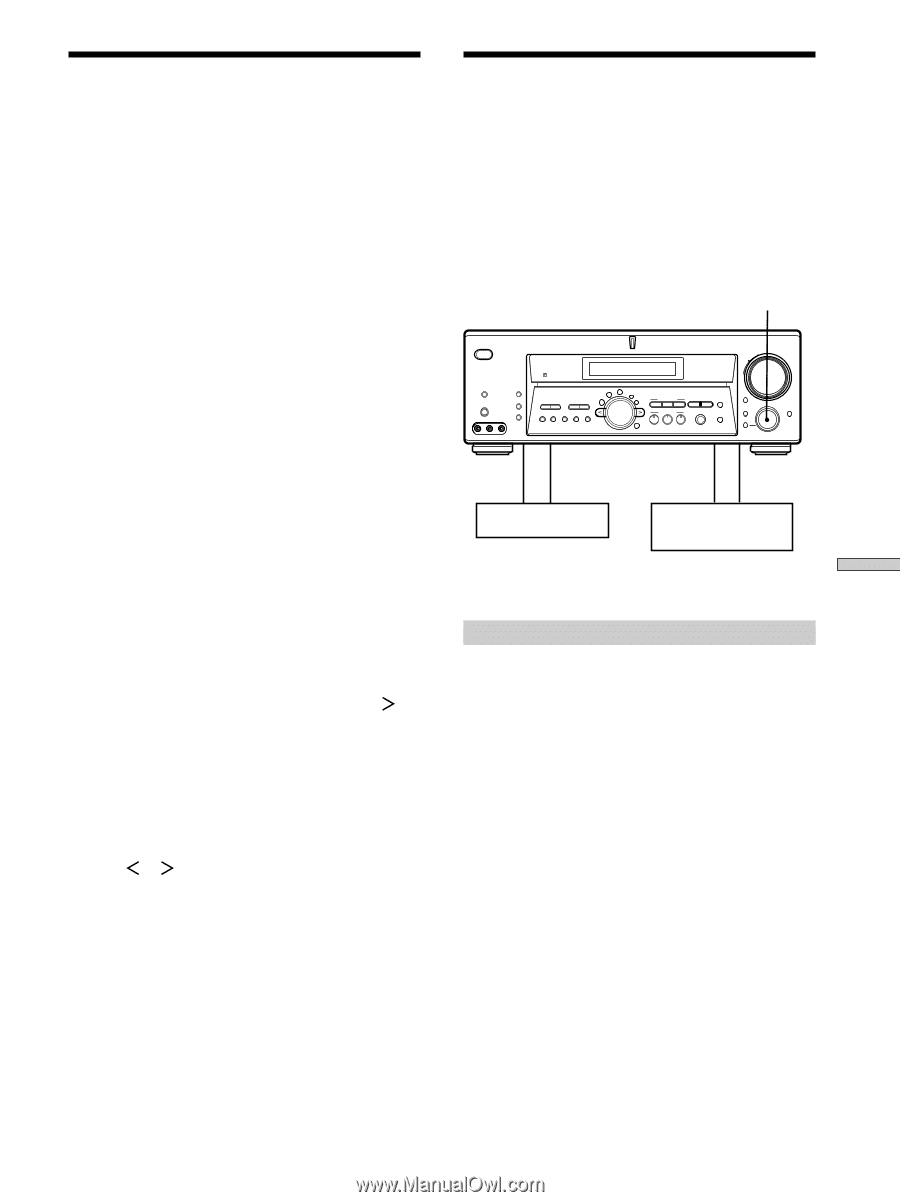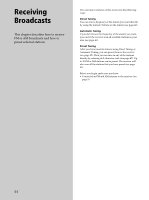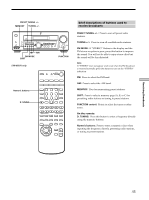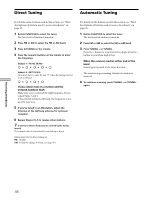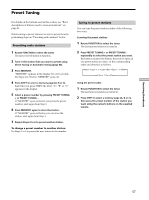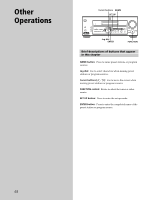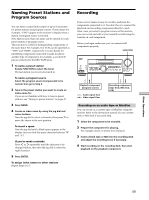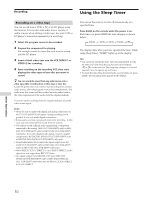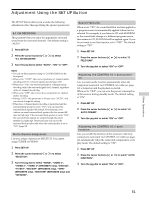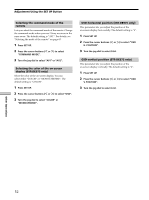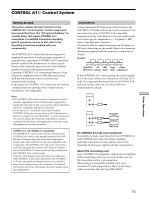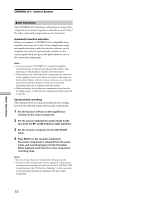Sony STR-DE875 Operating Instructions - Page 49
Naming Preset Stations and, Program Sources, Recording
 |
View all Sony STR-DE875 manuals
Add to My Manuals
Save this manual to your list of manuals |
Page 49 highlights
Other Operations c ç Naming Preset Stations and Program Sources You can enter a name (index name) of up to 8 characters for preset stations and program sources. These names (for example, "VHS") appear in the receiver's display when a station or program source is selected. Note that no more than one name can be entered for each preset station or program source. This function is useful for distinguishing components of the same kind. For example, two VCRs can be specified as "VHS" and "8MM", respectively. It is also handy for identifying components connected to jacks meant for another type of component, for example, a second CD player connected to the MD/TAPE jacks. 1 To name a preset station Rotate FUNCTION to select the tuner. The last station you received is tuned in. To name a program source Select the program source (component) to be named, then go to Step 3. 2 Tune in the preset station you want to create an index name for. If you are not familiar with how to tune in preset stations, see "Tuning to preset stations" on page 47. 3 Press NAME. 4 Create an index name by using the jog dial and cursor buttons: Turn the jog dial to select a character, then press to move the cursor to the next position. To insert a space Turn the jog dial until a blank space appears in the display (you can find the space character between "??" and "A"). If you've made a mistake Press or repeatedly until the character to be changed flashes, then turn the jog dial to select the right character. 5 Press ENTER. To assign index names to other stations Repeat Steps 2 to 5. Recording Your receiver makes it easy to record to and from the components connected to it. You don't have to connect the playback and recording components directly to each other: once you select a program source on the receiver, you can record and edit as you normally would using the controls on each component. Before you begin, make sure you've connected all components properly. FUNCTION ? / 1 MULTI CHANNEL DECODING MASTER VOLUME + SPEAKERS DISPLAY PHONES VIDEO 3 INPUT DIMMER ON SCREEN PRESET - TUNING + - TUNING + LEVEL SURR EQ MEMORY SHIFT FM MODE FM AM VIDEO L AUDIO R - SET UP NAME CINEMA STUDIO EX A B C DIGITAL CONCERT HALL 6.1 CH DECODING A B SOUND FIELD A.F.D. MODE 2CH ENTER MULTI /2CH A. DIRECT EQUALIZER MUTING INPUT MODE MODE FUNCTION 2ND ROOM ç c Playback component (program source) ç: Audio signal flow c: Video signal flow Recording component (tape deck, MD deck, VCR) Recording on an audio tape or MiniDisc You can record on a cassette tape or MiniDisc using the receiver. Refer to the instruction manual of your cassette deck or MD deck if you need help. 1 Select the component to be recorded. 2 Prepare the component for playing. For example, insert a CD into the CD player. 3 Insert a blank tape or MD into the recording deck and adjust the recording level, if necessary. 4 Start recording on the recording deck, then start playback on the playback component. 49