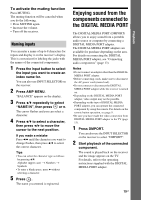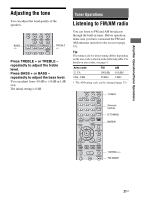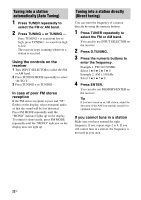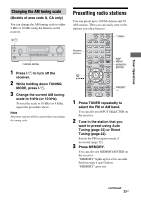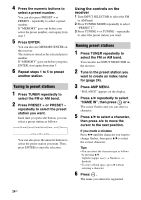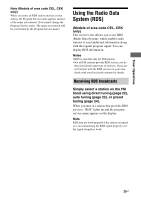Sony STR DH100 Operating Instructions - Page 24
Using the controls on the, receiver, Tuning to preset stations - fm tuner
 |
UPC - 027242753570
View all Sony STR DH100 manuals
Add to My Manuals
Save this manual to your list of manuals |
Page 24 highlights
4 Press the numeric buttons to select a preset number. You can also press PRESET + or PRESET - repeatedly to select a preset number. If "MEMORY" goes out before you select the preset number, start again from step 3. 5 Press ENTER. You can also use MEMORY/ENTER on the receiver. The station is stored as the selected preset number. If "MEMORY" goes out before you press ENTER, start again from step 3. 6 Repeat steps 1 to 5 to preset another station. Tuning to preset stations 1 Press TUNER repeatedly to select the FM or AM band. 2 Press PRESET + or PRESET - repeatedly to select the preset station you want. Each time you press the button, you can select a preset station as follows: 01 02 03 04 05 ... 27 30 29 28 You can also press the numeric buttons to select the preset station you want. Then, press ENTER to enter the selection. Using the controls on the receiver 1 Turn INPUT SELECTOR to select the FM or AM band. 2 Press TUNING MODE repeatedly to select "PRESET T.". 3 Press TUNING + or TUNING - repeatedly to select the preset station you want. Naming preset stations 1 Press TUNER repeatedly to select the FM or AM band. You can also use INPUT SELECTOR on the receiver. 2 Tune in the preset station you want to create an index name for (page 24). 3 Press AMP MENU. "BALANCE" appears on the display. 4 Press V/v repeatedly to select "NAME IN", then press or b. The cursor flashes and you can select a character. 5 Press V/v to select a character, then press B/b to move the cursor to the next position. If you made a mistake Press B/b until the character you want to change flashes, then press V/v to select the correct character. Tips • You can select the character type as follows by pressing V/v. Alphabet (upper case) t Numbers t Symbols • To enter a blank space, press b without selecting a character. 6 Press . The name you entered is registered. 24GB