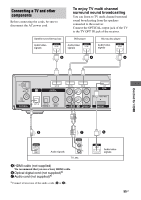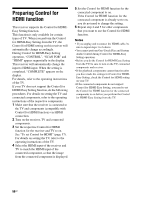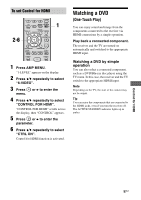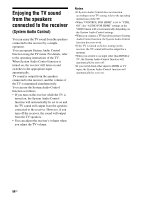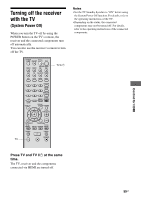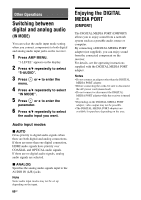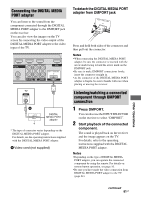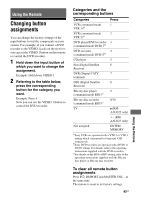Sony STR-KS2300 Operating Instructions - Page 60
Other Operations, Switching between digital and analog audio (IN MODE)
 |
View all Sony STR-KS2300 manuals
Add to My Manuals
Save this manual to your list of manuals |
Page 60 highlights
Other Operations Switching between digital and analog audio (IN MODE) You can select the audio input mode setting when you connect components to both digital and analog audio input jacks on the receiver. 1 Press AMP MENU. "1-LEVEL" appears on the display. 2 Press V/v repeatedly to select "5-AUDIO". 3 Press menu. or b to enter the 4 Press V/v repeatedly to select "IN MODE". 5 Press or b to enter the parameter. 6 Press V/v repeatedly to select the audio input you want. Audio input modes x AUTO Gives priority to digital audio signals when there are both digital and analog connections. If there are more than one digital connection, HDMI audio signals have priority over COAXIAL and OPTICAL audio signals. If there are no digital audio signals, analog audio signals are selected. x ANALOG Specifies the analog audio signals input to the AUDIO IN (L/R) jacks. Note Some audio input modes may not be set up depending on the input. 60GB Enjoying the DIGITAL MEDIA PORT (DMPORT) The DIGITAL MEDIA PORT (DMPORT) allows you to enjoy sound from a network system such as a portable audio source or computer. By connecting a DIGITAL MEDIA PORT adapter (not supplied), you can enjoy sound from the connected component on the receiver. For details, see the operating instructions supplied with the DIGITAL MEDIA PORT adapter. Notes • Do not connect an adapter other than the DIGITAL MEDIA PORT adapter. • Before connecting the cords, be sure to disconnect the AC power cord (mains lead). • Do not connect or disconnect the DIGITAL MEDIA PORT adapter while the receiver is turned on. • Depending on the DIGITAL MEDIA PORT adapter, video output may not be possible. • The DIGITAL MEDIA PORT adapters are available for purchase depending on the area.