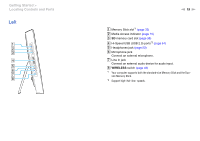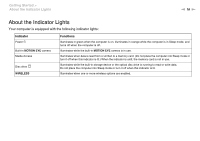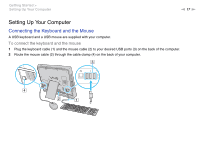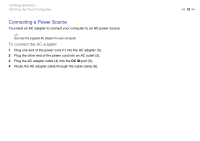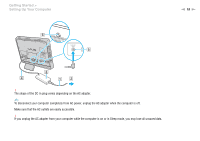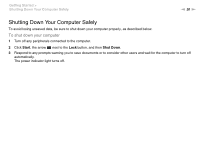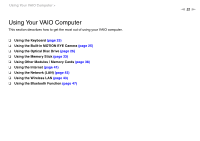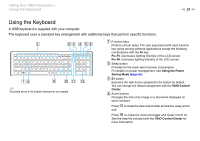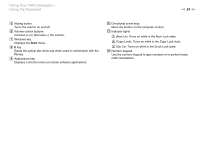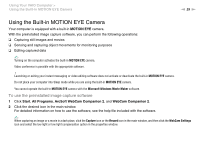Sony VGC-JS320J/P User Guide - Page 20
Shutting Down Your Computer Safely, To shut down your computer
 |
View all Sony VGC-JS320J/P manuals
Add to My Manuals
Save this manual to your list of manuals |
Page 20 highlights
Getting Started > Shutting Down Your Computer Safely n 20 N Shutting Down Your Computer Safely To avoid losing unsaved data, be sure to shut down your computer properly, as described below. To shut down your computer 1 Turn off any peripherals connected to the computer. 2 Click Start, the arrow next to the Lock button, and then Shut Down. 3 Respond to any prompts warning you to save documents or to consider other users and wait for the computer to turn off automatically. The power indicator light turns off.
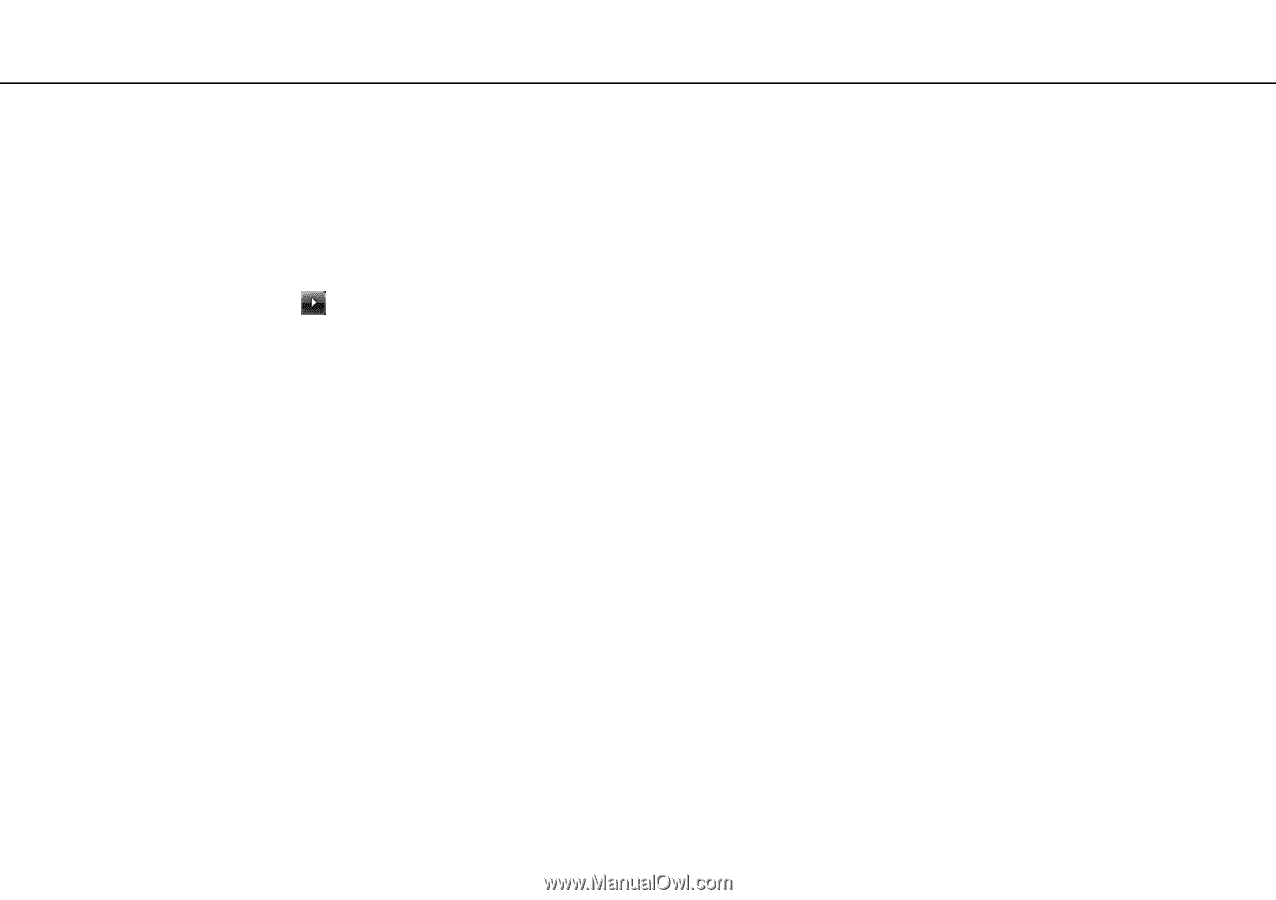
20
n
N
Getting Started >
Shutting Down Your Computer Safely
Shutting Down Your Computer Safely
To avoid losing unsaved data, be sure to shut down your computer properly, as described below.
To shut down your computer
1
Turn off any peripherals connected to the computer.
2
Click
Start
, the arrow
next to the
Lock
button, and then
Shut Down
.
3
Respond to any prompts warning you to save documents or to consider other users and wait for the computer to turn off
automatically.
The power indicator light turns off.