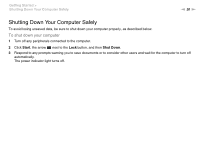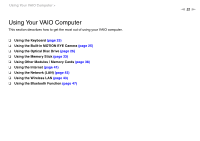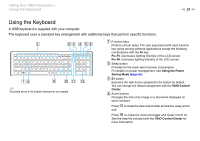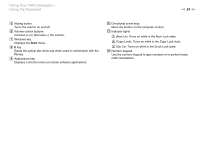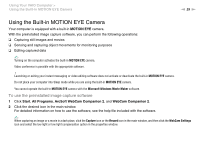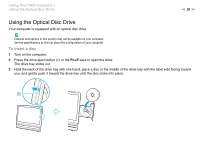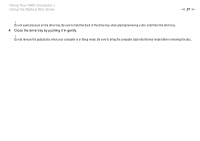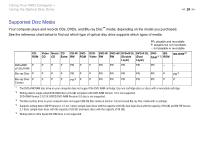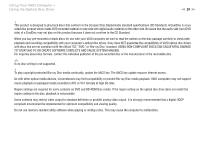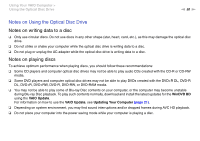Sony VGC-JS320J/P User Guide - Page 25
Using the Built-in MOTION EYE Camera, To use the preinstalled image capture software
 |
View all Sony VGC-JS320J/P manuals
Add to My Manuals
Save this manual to your list of manuals |
Page 25 highlights
Using Your VAIO Computer > Using the Built-in MOTION EYE Camera n 25 N Using the Built-in MOTION EYE Camera Your computer is equipped with a built-in MOTION EYE camera. With the preinstalled image capture software, you can perform the following operations: ❑ Capturing still images and movies ❑ Sensing and capturing object movements for monitoring purposes ❑ Editing captured data ✍ Turning on the computer activates the built-in MOTION EYE camera. Video conference is possible with the appropriate software. ! Launching or exiting your instant messaging or video editing software does not activate or deactivate the built-in MOTION EYE camera. Do not place your computer into Sleep mode while you are using the built-in MOTION EYE camera. You cannot operate the built-in MOTION EYE camera with the Microsoft Windows Movie Maker software. To use the preinstalled image capture software 1 Click Start, All Programs, ArcSoft WebCam Companion 2, and WebCam Companion 2. 2 Click the desired icon in the main window. For detailed information on how to use the software, see the help file included with the software. ✍ When capturing an image or a movie in a dark place, click the Capture icon or the Record icon in the main window, and then click the WebCam Settings icon and select the low light or low light compensation option in the properties window.