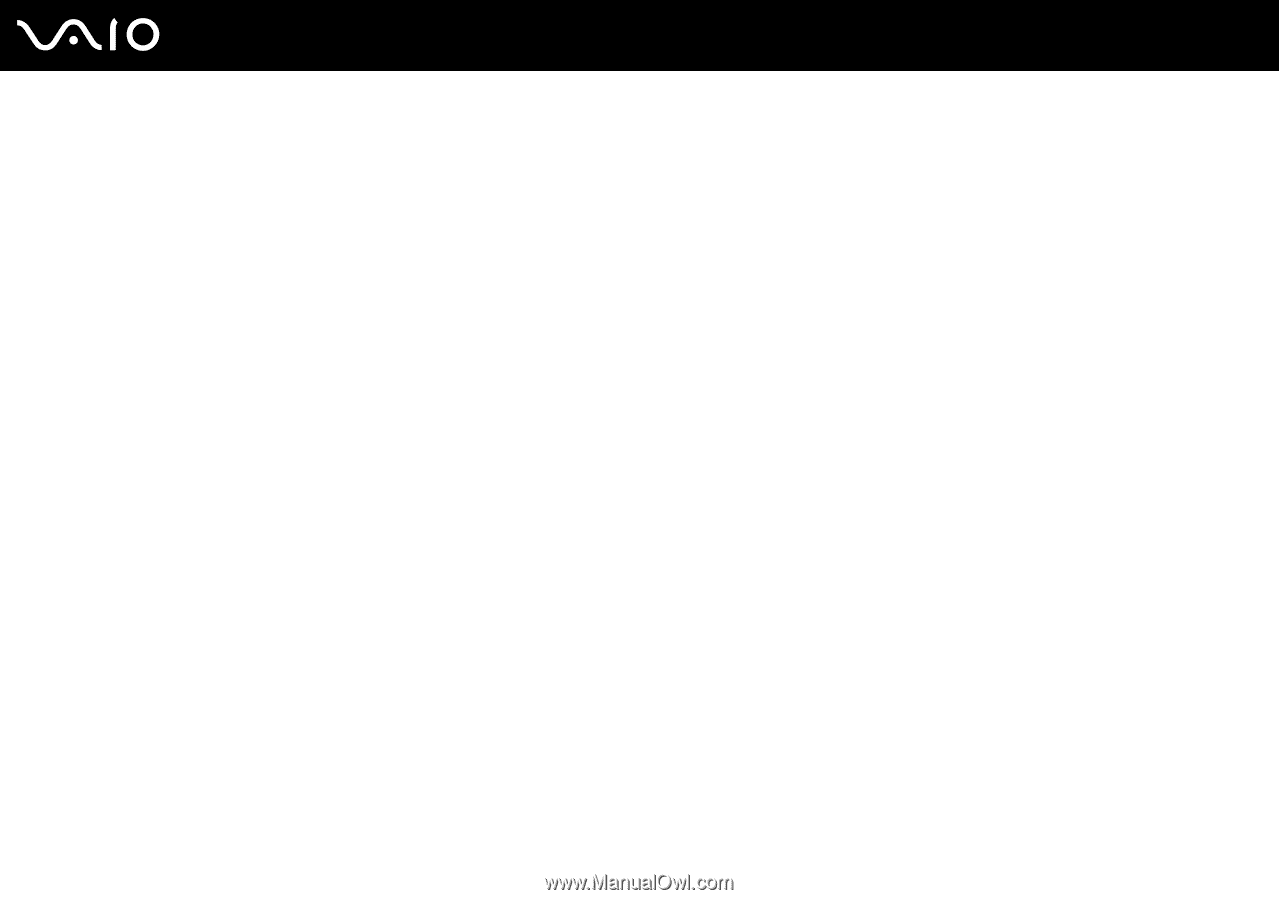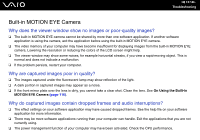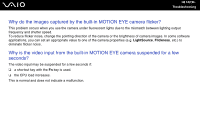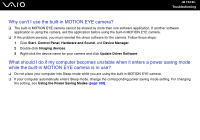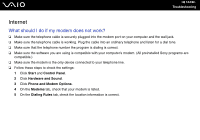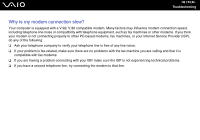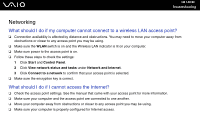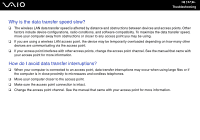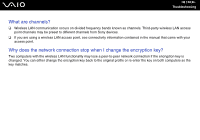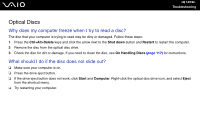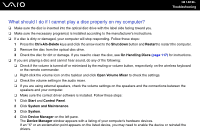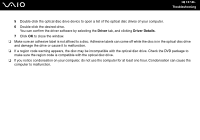Sony VGC-LS37E User Guide - Page 136
Networking, What should I do if my computer cannot connect to a wireless LAN access point?
 |
View all Sony VGC-LS37E manuals
Add to My Manuals
Save this manual to your list of manuals |
Page 136 highlights
n 136 N Troubleshooting Networking What should I do if my computer cannot connect to a wireless LAN access point? ❑ Connection availability is affected by distance and obstructions. You may need to move your computer away from obstructions or closer to any access point you may be using. ❑ Make sure the WLAN switch is on and the Wireless LAN indicator is lit on your computer. ❑ Make sure power to the access point is on. ❑ Follow these steps to check the settings: 1 Click Start and Control Panel. 2 Click View network status and tasks under Network and Internet. 3 Click Connect to a network to confirm that your access point is selected. ❑ Make sure the encryption key is correct. What should I do if I cannot access the Internet? ❑ Check the access point settings. See the manual that came with your access point for more information. ❑ Make sure your computer and the access point are connected to one another. ❑ Move your computer away from obstructions or closer to any access point you may be using. ❑ Make sure your computer is properly configured for Internet access.