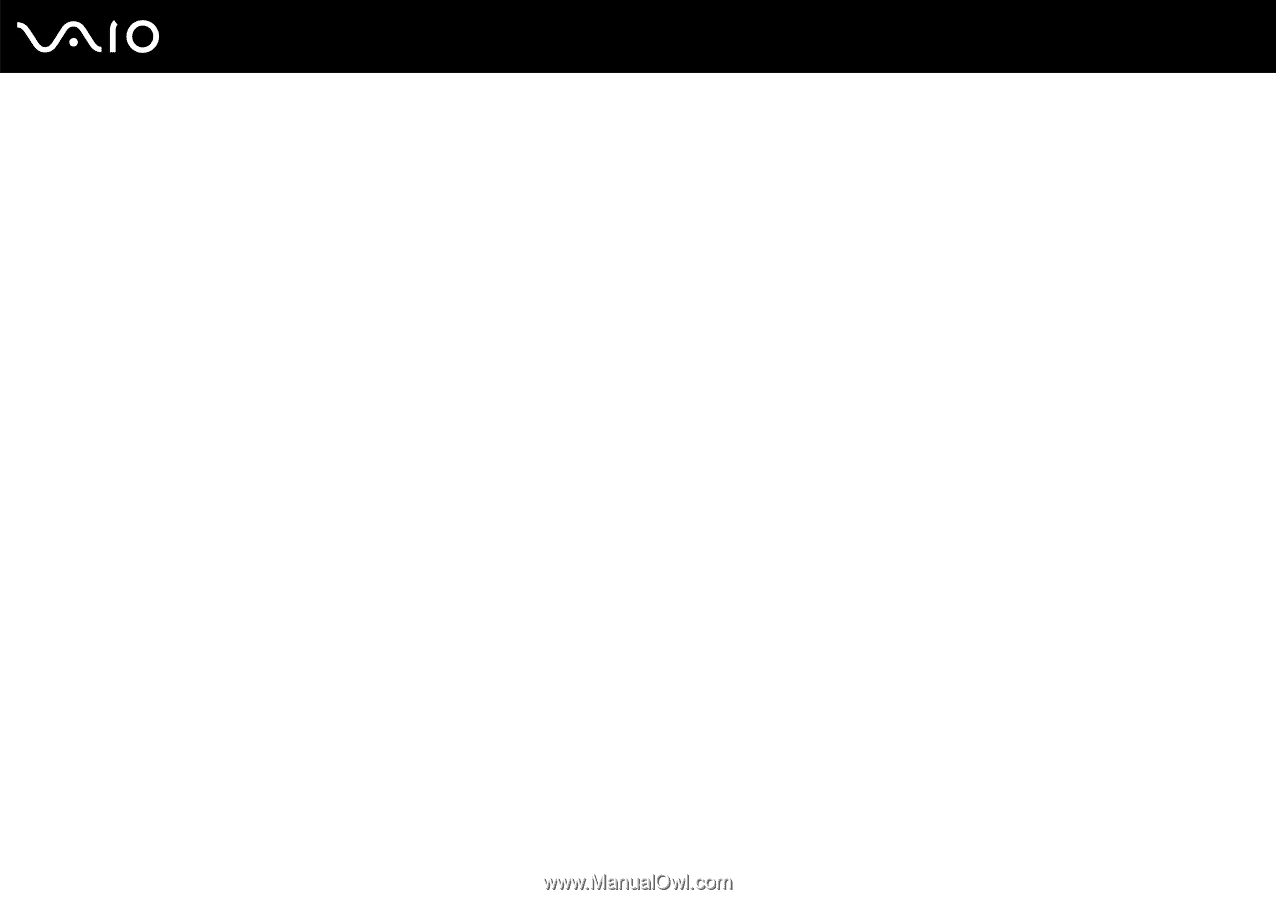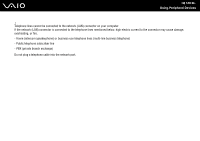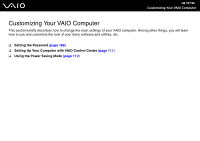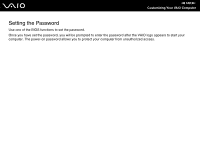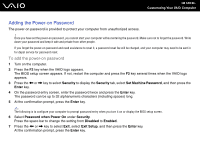Sony VGC LT28E User Guide - Page 111
Setting Up Your Computer with VAIO Control Center, To use VAIO Control Center
 |
UPC - 027242733794
View all Sony VGC LT28E manuals
Add to My Manuals
Save this manual to your list of manuals |
Page 111 highlights
n 111 N Customizing Your VAIO Computer Setting Up Your Computer with VAIO Control Center The VAIO Control Center utility allows you to access system information and to specify preferences for system behavior. To use VAIO Control Center 1 Click Start, All Programs, and VAIO Control Center. The VAIO Control Center window appears. 2 Select the desired control item and change the settings. 3 Once finished, click OK. The setting of the desired item has been changed. ✍ For more information about each option, see the help file on VAIO Control Center. Some of the control items will not be visible if you open VAIO Control Center as a standard user. Changing the default SONY logo lamp activity The SONY logo lamp illuminates when you turn on your computer. You can change this default activity of the lamp to make it stay unlit by following these steps: 1 Click Start, All Programs, and VAIO Control Center. The VAIO Control Center window appears. 2 Double-click Display and Logo Lamp Control. 3 Follow the on-screen instructions.