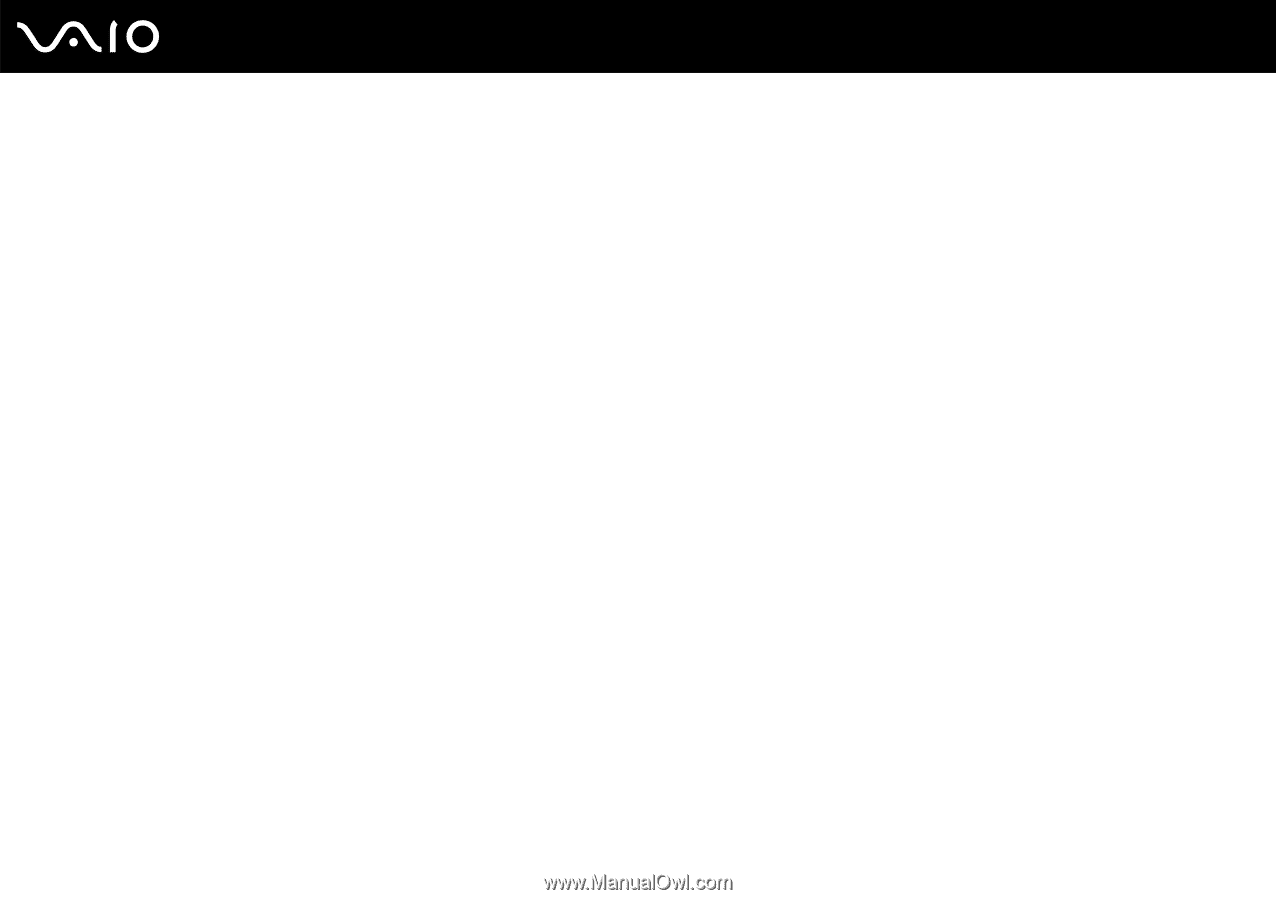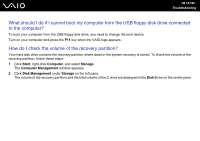Sony VGC LT28E User Guide - Page 143
What should I do if a BIOS error appears when I turn on my computer?
 |
UPC - 027242733794
View all Sony VGC LT28E manuals
Add to My Manuals
Save this manual to your list of manuals |
Page 143 highlights
n 143 N Troubleshooting What should I do if a BIOS error appears when I turn on my computer? If the message "Press to resume, to setup" appears at the bottom of the screen, follow these steps: 1 Press the F2 key. The BIOS setup screen appears. If not, restart the computer and press the F2 key several times when the VAIO logo appears. 2 Set the date (month/day/year). Press the Enter key. 3 Press the m key to select System Time, and then set the time (hour: minute: second). Press the Enter key. 4 Press the , key to select the Exit tab, and then press the F9 key. At the confirmation prompt, press the Enter key. 5 Select Exit Setup, and press the Enter key. At the confirmation prompt, press the Enter key. Your computer restarts. If this occurs frequently, contact an authorized Sony Service Center. To find the nearest center or agent, see Sony Support Information (page 180). What should I do if the power indicator (Green) lights but my screen remains blank? ❑ If the orange DISPLAY OFF indicator is on, press the DISPLAY OFF button. ❑ Otherwise, follow these steps: 1 Press and hold the power button for more than four seconds to check that the power indicator goes out. Then turn on your computer again. 2 If your computer screen still remains blank, unplug the AC adapter and leave the computer for about five minutes. Then plug in the AC adapter and turn on the computer again.