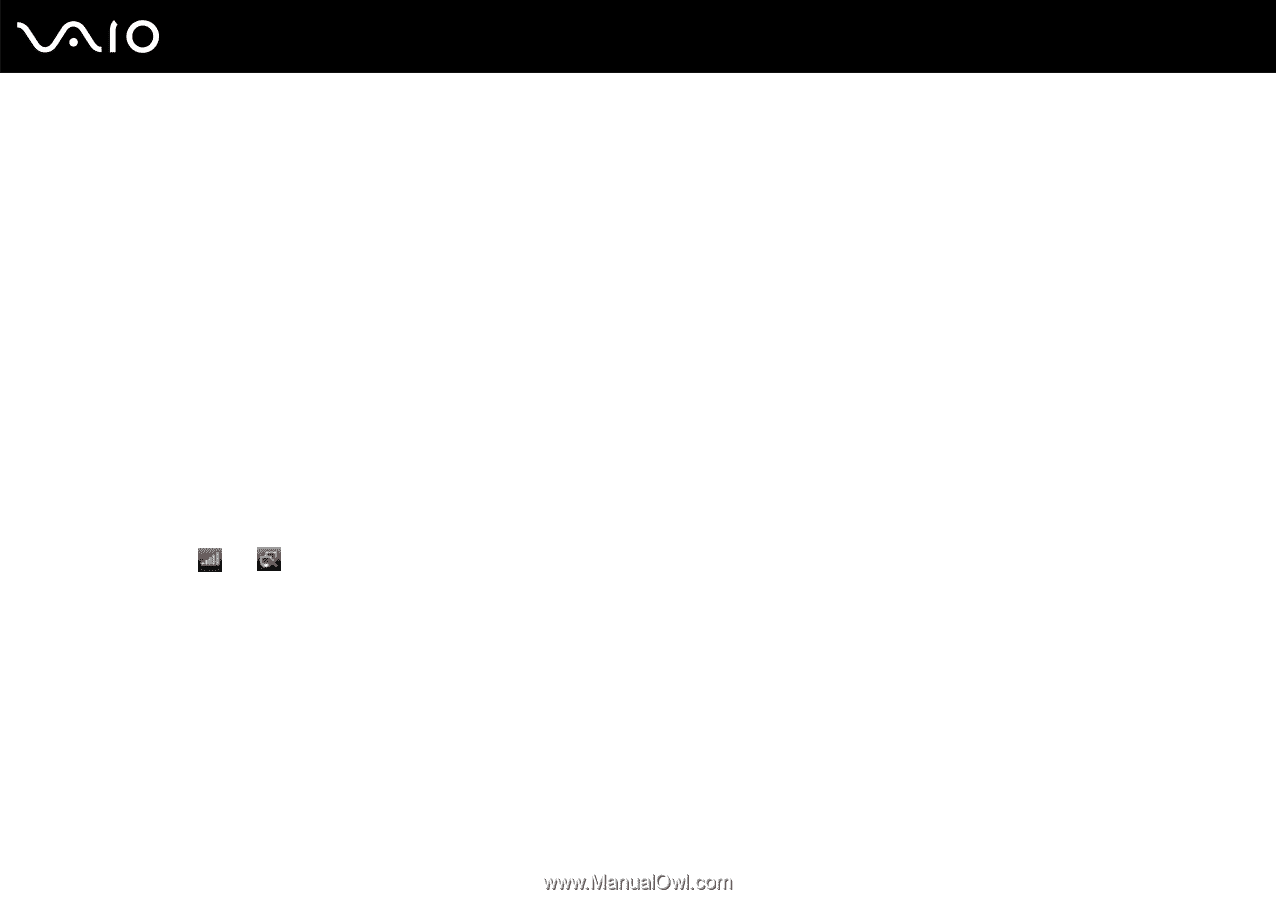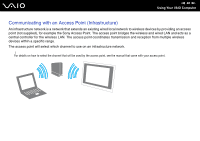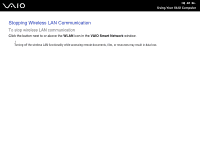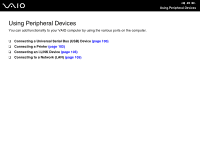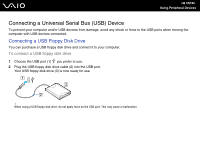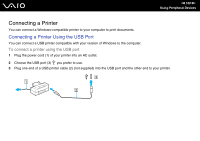Sony VGC LT28E User Guide - Page 97
To connect to a wireless network, Start, All Programs, VAIO Control Center, Network Connections
 |
UPC - 027242733794
View all Sony VGC LT28E manuals
Add to My Manuals
Save this manual to your list of manuals |
Page 97 highlights
n 97 N Using Your VAIO Computer To connect to a wireless network ✍ You need to remove the back panel cover from the computer to access the WLAN switch. See Removing and Replacing the Back Panel Cover (page 20) for the procedure. 1 Make sure an access point is set up. See the manual that came with your access point for more information. 2 Turn on the WLAN switch. The Wireless LAN indicator lights up. 3 Click Start, All Programs, and VAIO Control Center. 4 Double-click Network Connections and VAIO Smart Network. ✍ For information on the VAIO Smart Network software, see the help file on the software. 5 Click the button next to or above your desired wireless option(s). 6 Right-click or on the taskbar and select Connect to a network. 7 Select the desired access point and click Connect. ✍ For WPA-PSK or WPA2-PSK authentication, you must enter a passphrase. The passphrase is case sensitive and must be between 8 and 63 alphanumeric characters long or up to 64 characters long using numbers from 0 to 9 and letters from A to F.