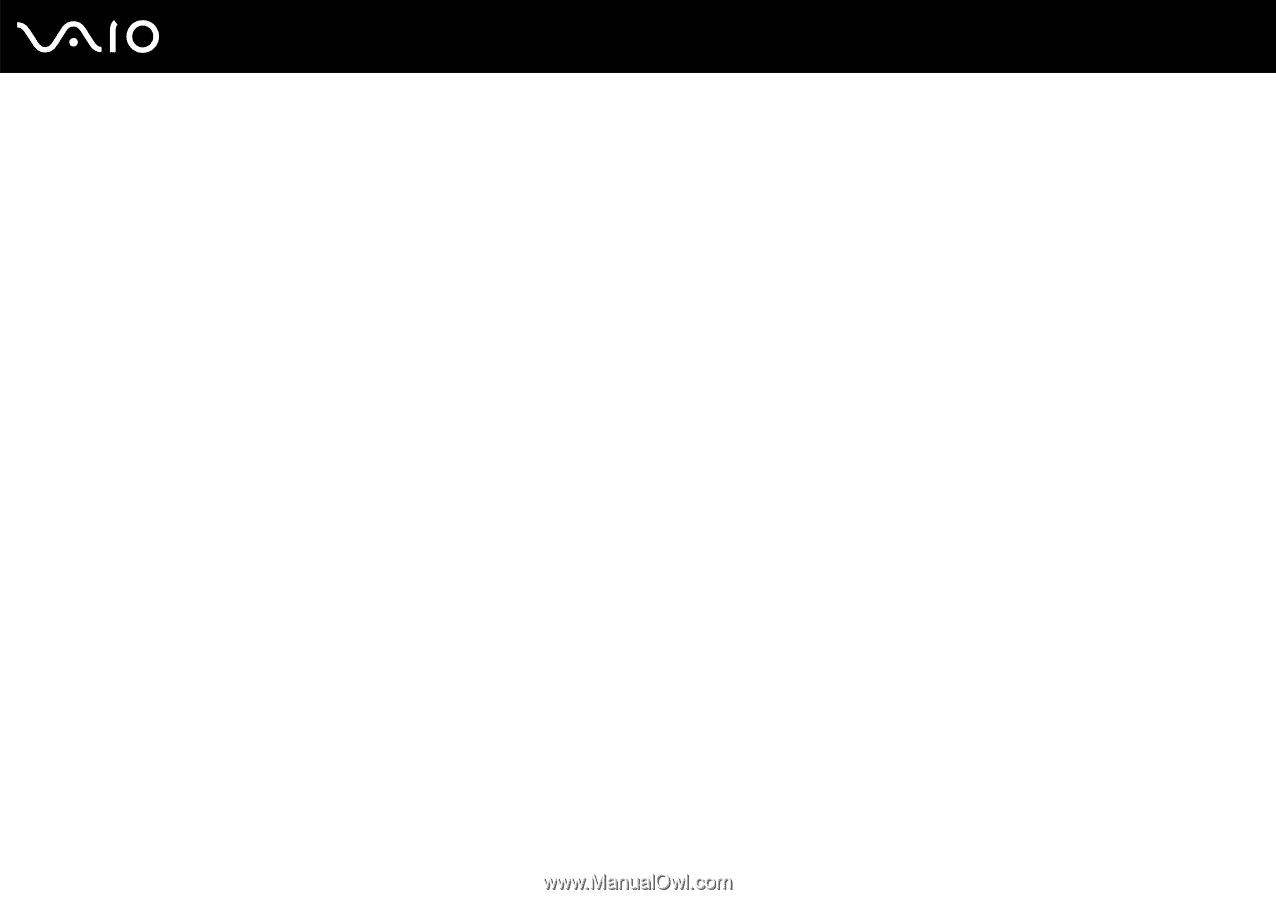Sony VGC LT28E User Guide - Page 158
Optical Discs, Why does my computer freeze when I try to read a disc?
 |
UPC - 027242733794
View all Sony VGC LT28E manuals
Add to My Manuals
Save this manual to your list of manuals |
Page 158 highlights
n 158 N Troubleshooting Optical Discs Why does my computer freeze when I try to read a disc? The disc that your computer is trying to read may be dirty or damaged. Follow these steps: 1 Press the Ctrl+Alt+Delete keys and click the arrow next to the Shut down button and Restart to restart the computer. 2 Remove the disc from the optical disc drive. 3 Check the disc for dirt or damage. If you need to clean the disc, see On Handling Discs (page 134) for instructions. What should I do if the disc does not slide out? ❑ Make sure your computer is on. ❑ Press the drive eject button on the computer or the S3 button on the wireless keyboard. ❑ If either button does not work, click Start and Computer. Right-click the optical disc drive icon, and select Eject. ❑ Try restarting your computer.