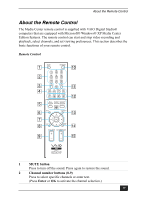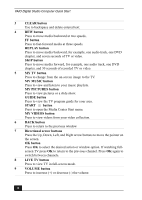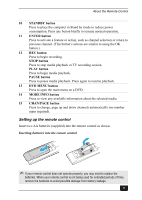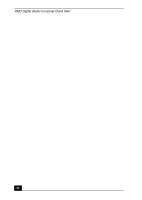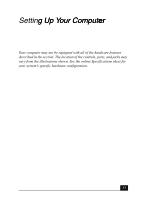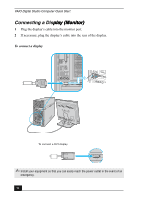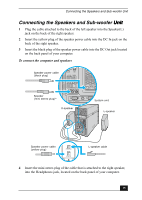Sony VGC-RA718G Quick Start Guide - Page 30
MY VIDEOS button
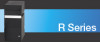 |
View all Sony VGC-RA718G manuals
Add to My Manuals
Save this manual to your list of manuals |
Page 30 highlights
VAIO Digital Studio Computer Quick Start 3 CLEAR button Use to backspace and delete entered text. 4 REW button Press to move media backward at two speeds. FF button Press to fast-forward media at three speeds. REPLAY button Press to move media backward, for example, one audio track, one DVD chapter, and seven seconds of TV or video. SKIP button Press to move media forward, for example, one audio track, one DVD chapter, and 30 seconds of recorded TV or video. 5 MY TV button Press to change from the on-screen image to the TV. MY MUSIC button Press to view and listen to your music playlists. MY PICTURES button Press to view pictures or a slide show. GUIDE button Press to view the TV program guide for your area. START button Press to open the Media Center Start menu. MY VIDEOS button Press to view videos from your video collection. 6 BACK button Press to return to the previous window 7 Directional arrow buttons Press the Up, Down, Left, and Right arrow buttons to move the pointer on the screen. OK button Press OK to select the desired action or window option. If watching full- screen TV press OK to return to the previous channel. Press OK again to switch between channels. 8 LIVE TV button Press to view TV in full-screen mode. 9 VOLUME button Press to increase (+) or decrease (-) the volume. 30