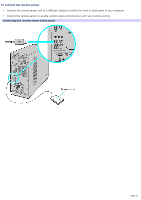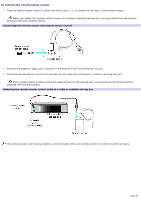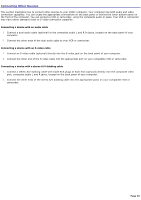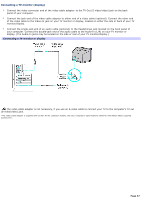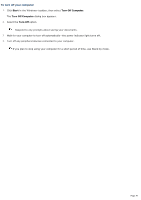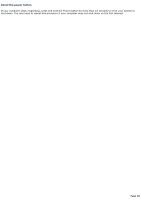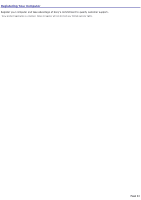Sony VGC-RB33G VAIO User Guide - Page 36
Connecting Other Devices, Connecting a device with an audio cable
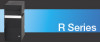 |
View all Sony VGC-RB33G manuals
Add to My Manuals
Save this manual to your list of manuals |
Page 36 highlights
Connecting Other Devices This section illustrates how to connect other devices to your VAIO® computer. Your computer has both audio and video connection capability. You can locate the appropriate connections on the back panel or behind the lower bottom panel on the front of the computer. You can connect a VCR or camcorder, using the composite audio In jacks. Your VCR or camcorder may have either standard video or S-video connection capability. Connecting a device with an audio cable 1. Connect a dual audio cable (optional) to the composite audio L and R In jacks, located on the back panel of your computer. 2. Connect the other ends of the dual audio cable to your VCR or camcorder. Connecting a device with an S-video cable 1. Connect an S-video cable (optional) directly into the S-video jack on the back panel of your computer. 2. Connect the other end of the S-video cable into the appropriate port on your compatible VCR or camcorder. Connecting a device with a stereo A/V dubbing cable 1. Connect a stereo A/V dubbing cable with triple RCA plugs at each end (optional) directly into the composite video port, composite audio L and R jacks, located on the back panel of your computer. 2. Connect the other ends of the stereo A/V dubbing cable into the appropriate jacks on your compatible VCR or camcorder. Page 36