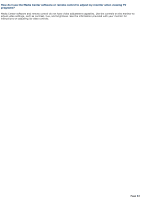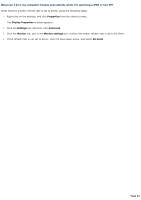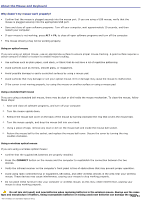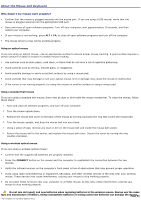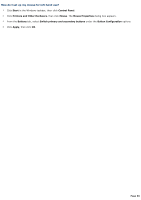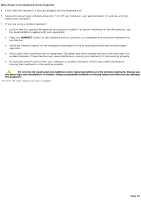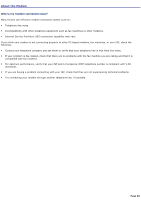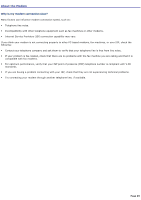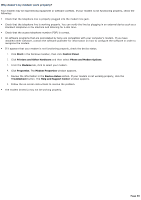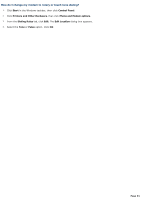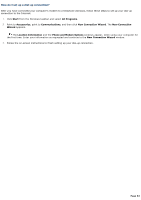Sony VGC-RB33G VAIO User Guide - Page 87
Why doesn't my keyboard work properly?
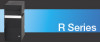 |
View all Sony VGC-RB33G manuals
Add to My Manuals
Save this manual to your list of manuals |
Page 87 highlights
Why doesn't my keyboard work properly? Check that the keyboard1 is securely plugged into the keyboard port. Save and close all open software programs. Turn off your computer, wait approximately 10 seconds, and then restart your computer. If you are using a wireless keyboard: Confirm that the supplied AA batteries are properly installed. For proper installation of the AA batteries, see the documentation supplied with your equipment. Press the CONNECT button on the keyboard and the computer, to reestablish the connection between the two devices. Verify the infrared receiver on the computer's front panel is free of obstructions that may prevent proper operation. Avoid using radio-controlled toys or equipment, CB radios, and other wireless devices in the area near your wireless keyboard. These devices may cause interference, causing your keyboard to stop working properly. Do not place metal furniture near your computer or wireless keyboard, as this may create interference, causing your keyboard to stop working properly. Do not mix old (used) and new batteries when replacing batteries in the wireless keyboard. Always use the same type and manufacture of battery. Using incompatible batteries or mixing used/new batteries can damage the keyboard. 1 T he V A I O "W" s eries c omputer has a built-in keyboard. Page 87