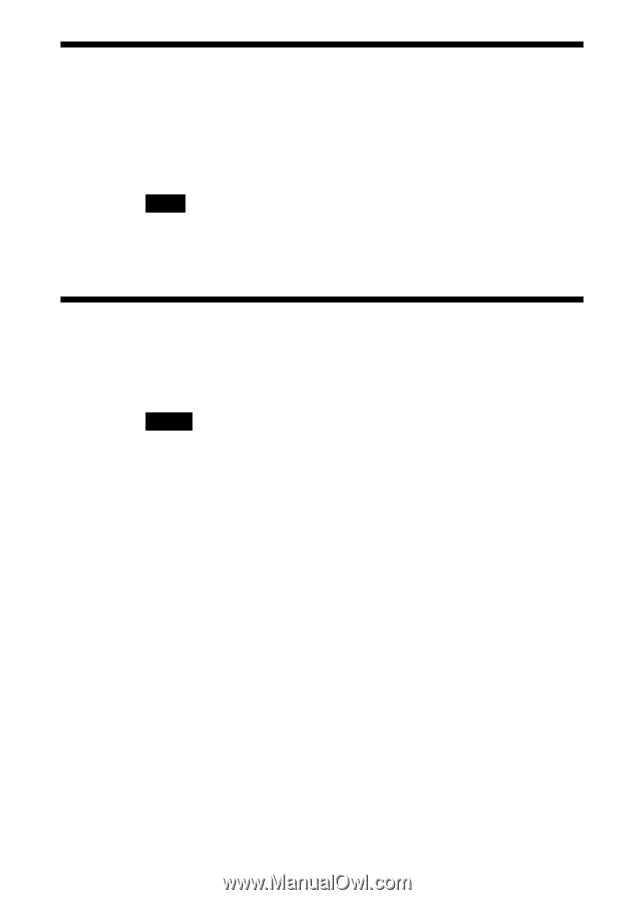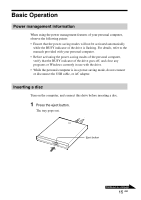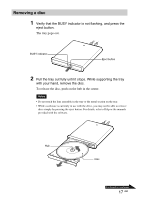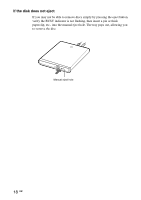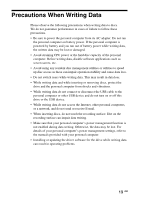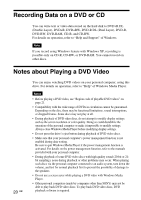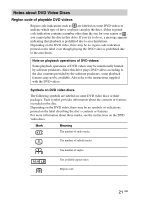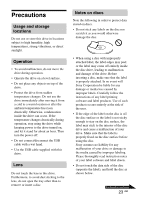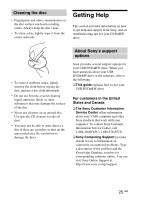Sony VGP-UDRW1 Operating Instructions - Page 20
Recording Data on a DVD or CD, Notes about Playing a DVD Video
 |
UPC - 027242732896
View all Sony VGP-UDRW1 manuals
Add to My Manuals
Save this manual to your list of manuals |
Page 20 highlights
Recording Data on a DVD or CD You can write text or video data stored on the hard disk to DVD+R DL (Double Layer), DVD+R, DVD+RW, DVD-R DL (Dual Layer), DVD-R, DVD-RW, DVD-RAM, CD-R, and CD-RW. For details on operation, refer to "Help and Support" of Windows. Note If you record using Windows feature with Windows XP, recording is possible only on CD-R, CD-RW, or DVD-RAM. You cannot record on other discs. Notes about Playing a DVD Video 20 GB You can enjoy watching DVD videos on your personal computer, using this drive. For details on operation, refer to "Help" of Windows Media Player. Notes • Before playing a DVD video, see "Region code of playable DVD videos" on page 21. • Compatibility with the wide range of DVDs in circulation cannot be guaranteed. Depending on the disc, there may be functional limitations, sound interruptions, or dropped frames. Some discs may not play at all. • During playback of DVD video discs, do not attempt to modify display settings such as the screen resolution or color quality. Doing so could destabilize the operation of the personal computer or make it impossible to modify settings. Always close Windows Media Player before modifying display settings. • Do not press the drive's eject button during playback of DVD video discs. • Make sure that your personal computer's power management function is not enabled during data writing. Be sure to quit Windows Media Player if the power management function is activated. For details on the power management function, refer to the manuals provided with your personal computer. • During playback of some DVD video discs with high quality sound (20-bit or 24bit sampling), noise during playback or other problems may occur. When playing such discs via the personal computer connected to an audio system, turn down the volume, and test for normal playback first to prevent the possibility of damage to the speakers. • Do not use a screen saver while playing a DVD video with Windows Media Player. • Other personal computers (made by companies other than SONY) may not be able to play back DVD video discs. To play back DVD video discs, DVD playback software is required.