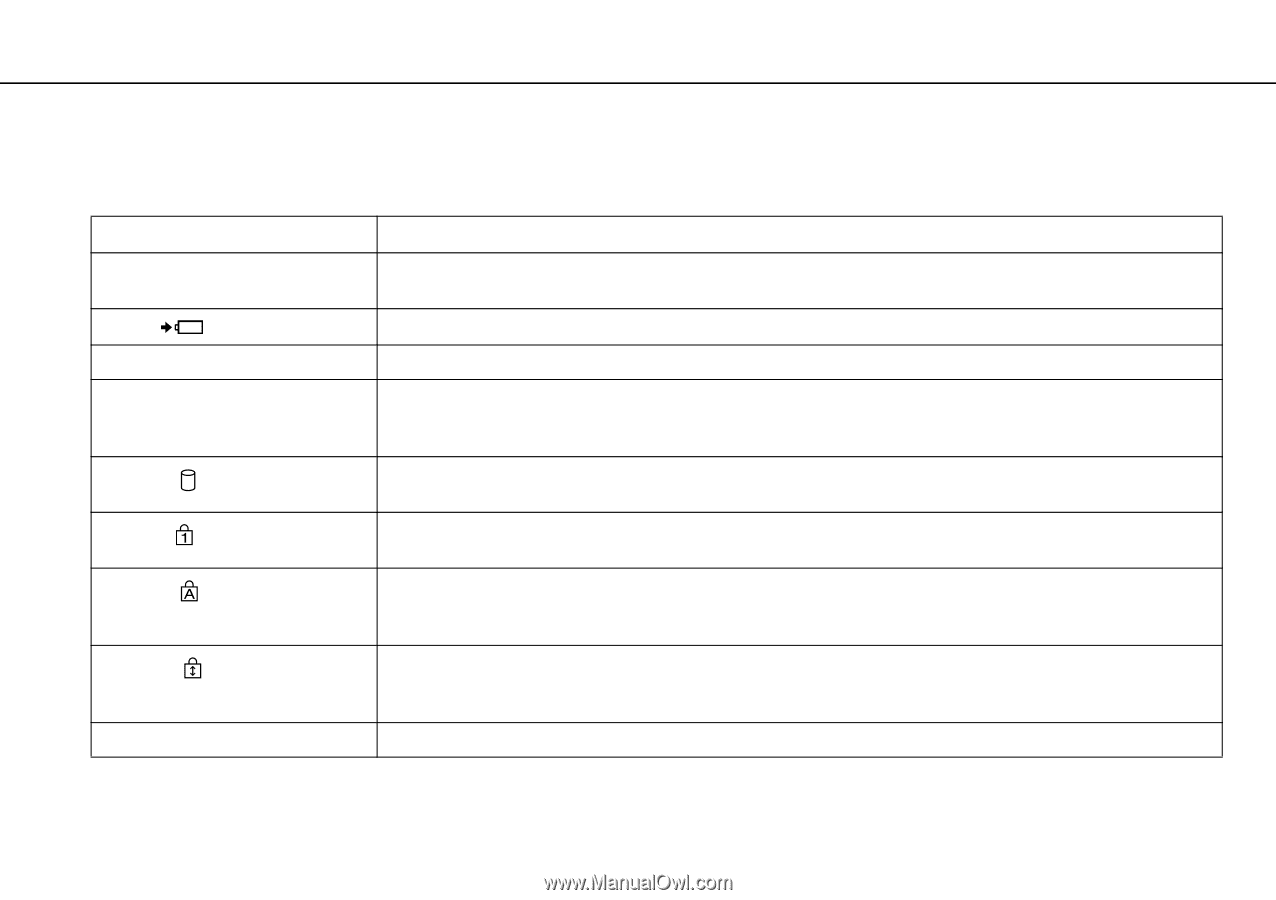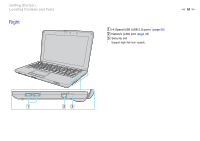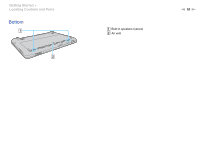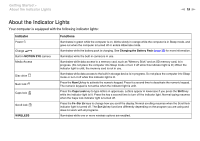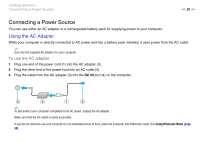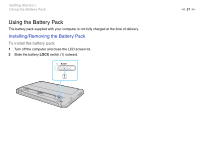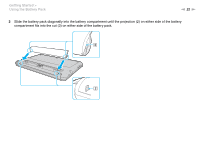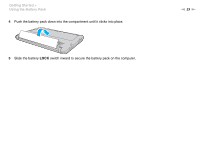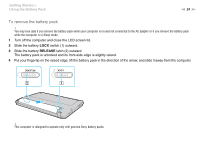Sony VPCW121AX User Guide - Page 19
About the Indicator Lights, Getting Started > - wireless
 |
UPC - 027242783379
View all Sony VPCW121AX manuals
Add to My Manuals
Save this manual to your list of manuals |
Page 19 highlights
Getting Started > About the Indicator Lights n 19 N About the Indicator Lights Your computer is equipped with the following indicator lights: Indicator Power 1 Charge Built-in MOTION EYE camera Media Access Disc drive Num lock Caps lock Scroll lock WIRELESS Functions Illuminates in green while the computer is on, blinks slowly in orange while the computer is in Sleep mode, and goes out when the computer is turned off or enters Hibernate mode. Illuminates while the battery pack is charging. See Charging the Battery Pack (page 25) for more information. Illuminates while the built-in camera is in use. Illuminates while data access to a memory card, such as "Memory Stick" and an SD memory card, is in progress. (Do not place the computer into Sleep mode or turn it off while this indicator light is lit.) When the indicator light is unlit, the memory card is not in use. Illuminates while data access to the built-in storage device is in progress. Do not place the computer into Sleep mode or turn it off while this indicator light is lit. Press the Num Lk key to activate the numeric keypad. Press it a second time to deactivate the numeric keypad. The numeric keypad is not active when the indicator light is unlit. Press the Caps Lock key to type letters in uppercase. Letters appear in lowercase if you press the Shift key while the indicator light is lit. Press the key a second time to turn off the indicator light. Normal typing resumes when the Caps lock indicator light is turned off. Press the Fn+Scr Lk keys to change how you scroll the display. Normal scrolling resumes when the Scroll lock indicator light is turned off. The Scr Lk key functions differently depending on the program you are using and does not work with all programs. Illuminates while one or more wireless options are enabled.