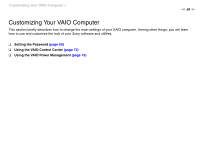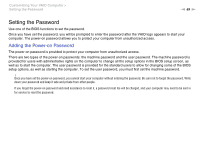Sony VPCW121AX User Guide - Page 64
To use the Multiple Monitors function
 |
UPC - 027242783379
View all Sony VPCW121AX manuals
Add to My Manuals
Save this manual to your list of manuals |
Page 64 highlights
Using Peripheral Devices > Using the Multiple Monitors Function n 64 N To use the Multiple Monitors function ✍ Your external display may not support the Multiple Monitors function. Certain software applications may not be compatible with Multiple Monitors settings. Make sure that your computer does not enter Sleep or Hibernate mode while you are using the Multiple Monitors function, or the computer may not return to Normal mode. If you set different colors on each display, do not expand a single window across two displays, or your software may not work properly. 1 Right-click on the desktop and select Screen resolution. 2 Click the drop-down list next to Multiple Displays, select Extend these displays, and then click OK. ✍ You can set the display colors and resolution for each display and customize the Multiple Monitors function. Set fewer colors or a lower resolution for each display.