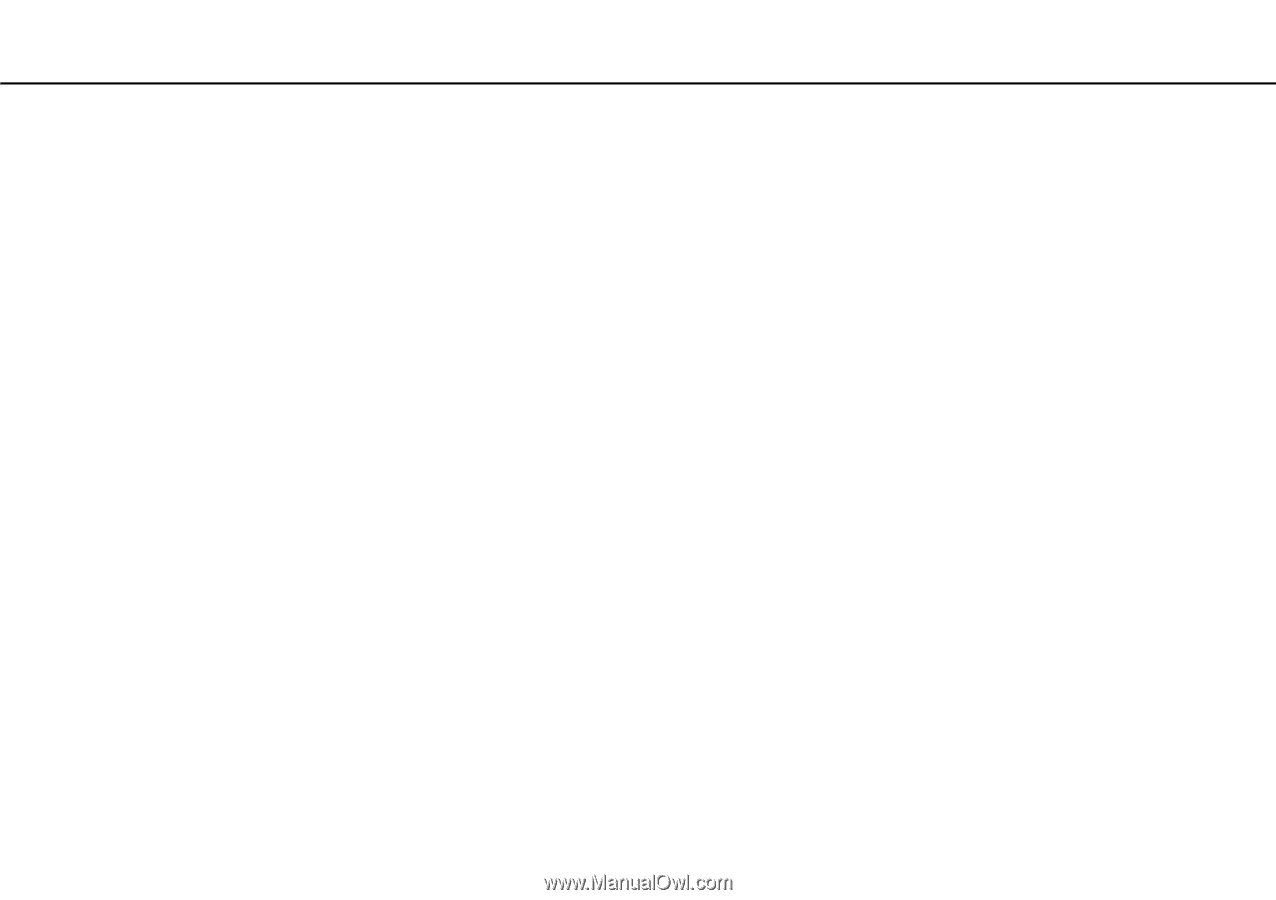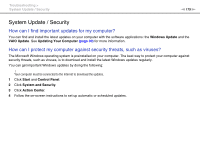Sony VPCZ112GX/S User Manual - Page 174
How can I change the boot device order?, What should I do if I cannot boot my computer from
 |
View all Sony VPCZ112GX/S manuals
Add to My Manuals
Save this manual to your list of manuals |
Page 174 highlights
Troubleshooting > Computer Operations n 174 N How can I change the boot device order? You can use one of the BIOS functions to change the boot device order. Follow these steps: 1 Turn on your computer. 2 Press the F2 key when the VAIO logo appears. The BIOS setup screen appears. If the screen does not appear, restart the computer and press the F2 key several times when the VAIO logo appears. 3 Press the < or , key to select Boot. 4 Press the M or m key to select the drive whose boot device order you want to change. 5 Press the F5 or F6 key to change the boot device order. 6 Press the < or , key to select Exit, select Exit Setup, and then press the Enter key. At the confirmation prompt, press the Enter key. What should I do if I cannot boot my computer from the external device connected to the computer? To boot your computer from an external device, for example a USB floppy disk drive or a USB optical disc drive, you need to change the boot device. To change the boot device, turn on your computer and press the F11 key when the VAIO logo appears. ! When using an external device, be sure to connect it to an AC power source in advance.