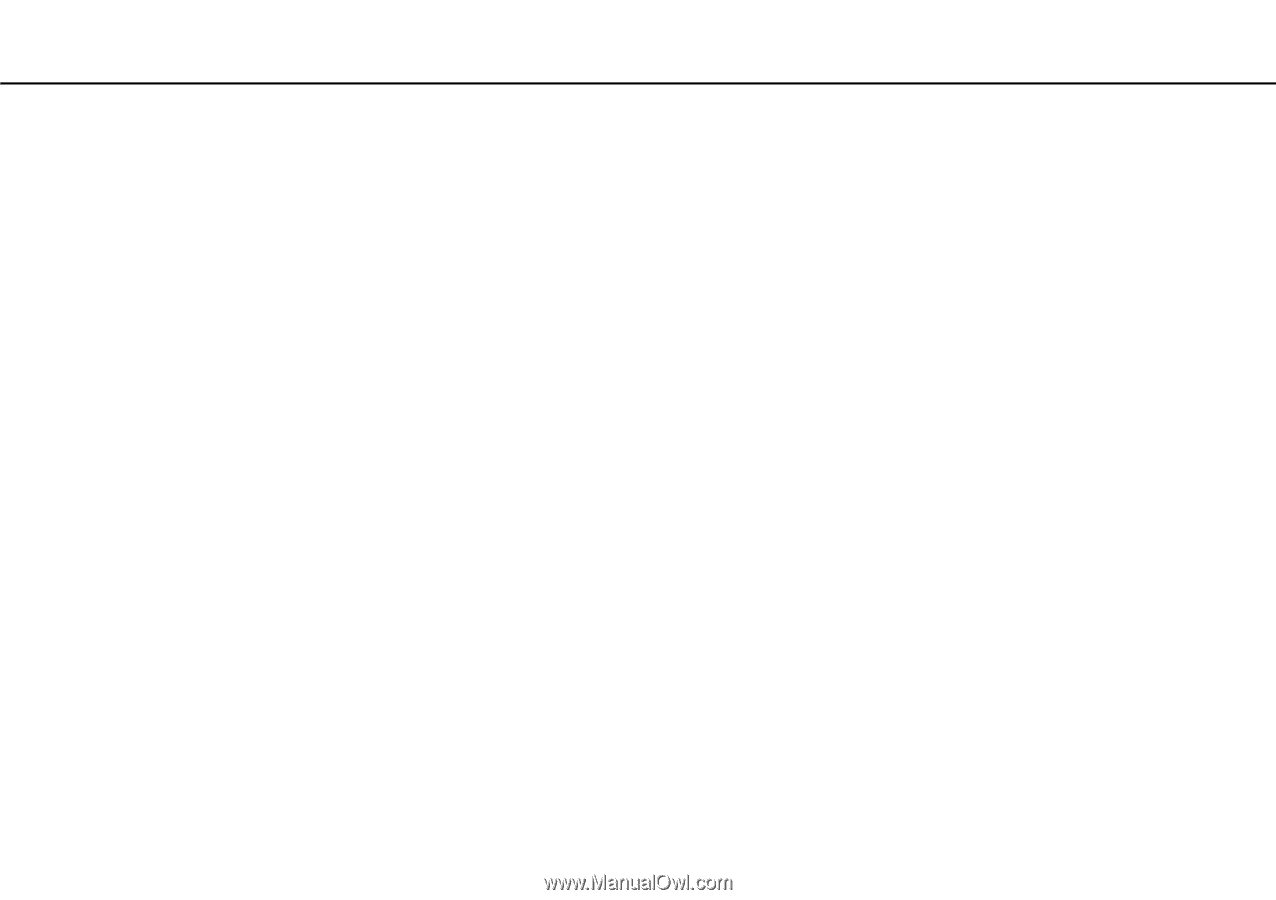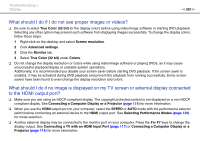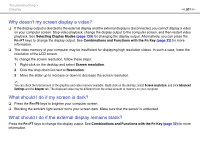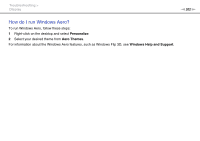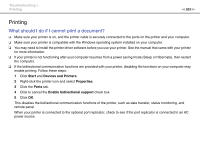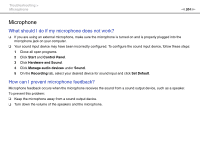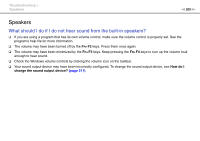Sony VPCZ112GX/S User Manual - Page 203
Printing
 |
View all Sony VPCZ112GX/S manuals
Add to My Manuals
Save this manual to your list of manuals |
Page 203 highlights
Troubleshooting > Printing n 203 N Printing What should I do if I cannot print a document? ❑ Make sure your printer is on, and the printer cable is securely connected to the ports on the printer and your computer. ❑ Make sure your printer is compatible with the Windows operating system installed on your computer. ❑ You may need to install the printer driver software before you use your printer. See the manual that came with your printer for more information. ❑ If your printer is not functioning after your computer resumes from a power saving mode (Sleep or Hibernate), then restart the computer. ❑ If the bidirectional communication functions are provided with your printer, disabling the functions on your computer may enable printing. Follow these steps: 1 Click Start and Devices and Printers. 2 Right-click the printer icon and select Properties. 3 Click the Ports tab. 4 Click to cancel the Enable bidirectional support check box. 5 Click OK. This disables the bidirectional communication functions of the printer, such as data transfer, status monitoring, and remote panel. When your printer is connected to the optional port replicator, check to see if the port replicator is connected to an AC power source.