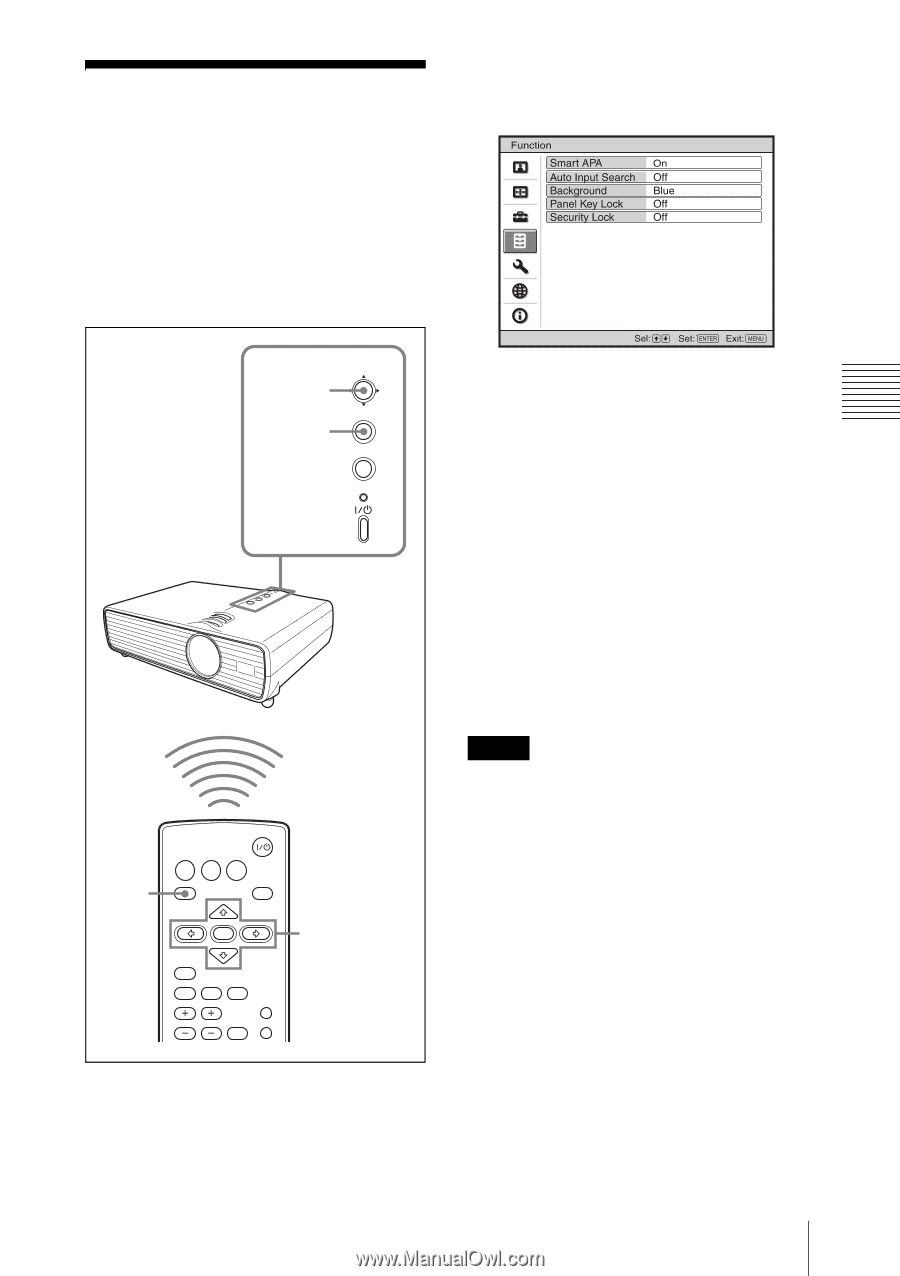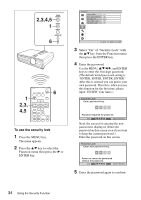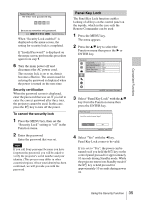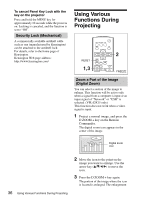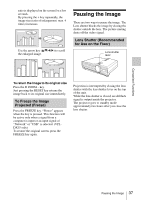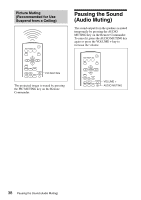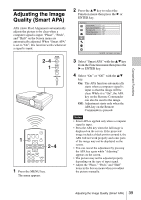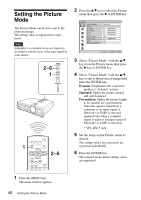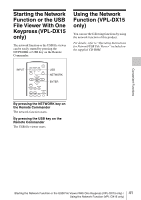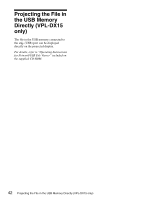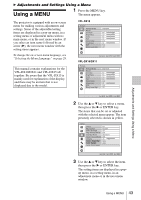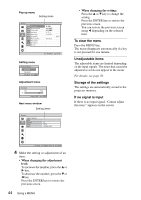Sony VPL DX15 Operating Instructions - Page 39
Adjusting the Image Quality (Smart APA
 |
UPC - 027242762039
View all Sony VPL DX15 manuals
Add to My Manuals
Save this manual to your list of manuals |
Page 39 highlights
Convenient Functions Adjusting the Image Quality (Smart APA) APA (Auto Pixel Alignment) automatically adjusts the picture to be clear when a computer signal is input. "Phase", "Pitch", and "Shift" on the Screen menu are automatically adjusted. When "Smart APA" is set to "On", this function works whenever a signal is input. 2~4 1 PUSH ENTER MENU INPUT LAMP/COVER 1 INPUT NETWORK USB MENU APA ENTER RESET KEYSTONE AUTO FOCUS LENS /TILT PIC MUTING D ZOOM VOLUME FREEZE AUDIO MUTING 2~4 1 Press the MENU key. The menu appears. 2 Press the v/V key to select the Function menu then press the B or ENTER key. 3 Select "Smart APA" with the v/V key from the Function menu then press the B or ENTER key. 4 Select "On" or "Off" with the v/V key. On: The APA function automatically starts when a computer signal is input so that the image will be clear. While it is "On", the APA key on the Remote Commander can also be used to the image. Off: Adjustment starts only when the APA key on the Remote Commander is pressed. Notes • Smart APA is applied only when a computer signal is input. • Press the APA key when the full image is displayed on the screen. If the projected image includes a black portion around it, the APA will not work properly and some parts of the image may not be displayed on the screen. • You can cancel the adjustment by pressing the APA key again while "Adjusting" appears on the screen. • The picture may not be adjusted properly depending on the type of input signal. • Adjust the "Phase," "Pitch," and "Shift" items in the Screen menu when you adjust the picture manually. Adjusting the Image Quality (Smart APA) 39