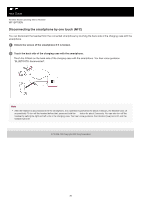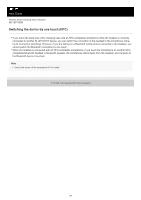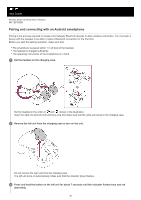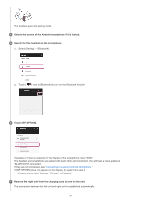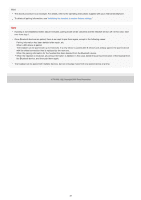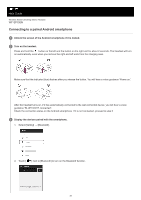Sony WF-SP700N Help Guide - Page 33
Connecting to a paired Android smartphone
 |
View all Sony WF-SP700N manuals
Add to My Manuals
Save this manual to your list of manuals |
Page 33 highlights
Help Guide Wireless Noise Canceling Stereo Headset WF-SP700N Connecting to a paired Android smartphone 1 Unlock the screen of the Android smartphone if it is locked. 2 Turn on the headset. Press and hold the button on the left and the button on the right unit for about 2 seconds. The headset will turn on automatically, even when you remove the right and left units from the charging case. Make sure that the indicator (blue) flashes after you release the button. You will hear a voice guidance "Power on". After the headset turns on, if it has automatically connected to the last connected device, you will hear a voice guidance "BLUETOOTH connected". Check the connection status on the Android smartphone. If it is not connected, proceed to step 3. 3 Display the devices paired with the smartphone. 1. Select [Setting] - [Bluetooth]. 2. Touch [ ] next to [Bluetooth] to turn on the Bluetooth function. 33