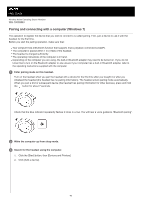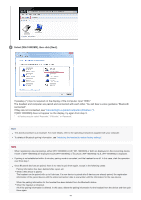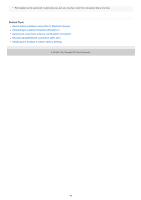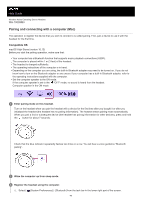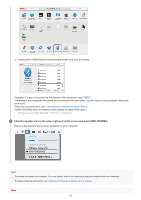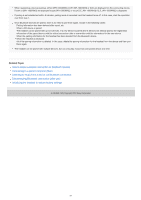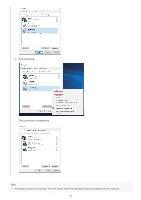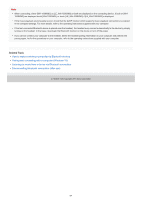Sony WH-1000XM3 Help Guide - Page 50
Click the speaker icon in the upper right part of the screen and select [WH-1000XM3].
 |
View all Sony WH-1000XM3 manuals
Add to My Manuals
Save this manual to your list of manuals |
Page 50 highlights
2. Select [WH-1000XM3] from the Bluetooth screen and click [Connect]. If passkey (*) input is required on the display of the computer, input "0000." The headset and computer are paired and connected with each other. You will hear a voice guidance "Bluetooth connected". If they are not connected, see "Connecting to a paired computer (Mac)". If [WH-1000XM3] does not appear on the display, try again from step 3. * A Passkey may be called "Passcode," "PIN code," or "Password." 4 Click the speaker icon in the upper right part of the screen and select [WH-1000XM3]. Now you are ready to enjoy music playback on your computer. Hint The above procedure is an example. For more details, refer to the operating instructions supplied with your computer. To delete all pairing information, see "Initializing the headset to restore factory settings". Note 50