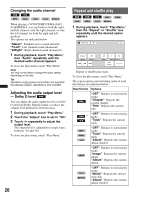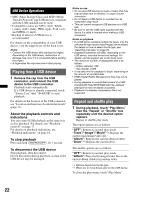Sony XAV-63 Operating Instructions - Page 18
Playback indications, DVD Control, Audio, Subtitle, Angle, Top Menu, PBC Panel
 |
View all Sony XAV-63 manuals
Add to My Manuals
Save this manual to your list of manuals |
Page 18 highlights
7 "DVD Control" Touch to open the DVD control menu, which contains the following items. • "Audio": Touch repeatedly to select the audio language/format. (page 19)*2 • "Subtitle": Touch repeatedly to turn off/select the subtitle language.*2*3 • "Angle": Touch repeatedly to change the viewing angle.*2 • "Top Menu": Touch to open the top menu on the DVD.*2 • "Menu": Touch to open the menu on the disc.*2 8 "PBC Panel" Touch to display the control panel for the PBC menu. (page 19) 9 "Album" -/+ Touch to skip an MP3/WMA/AAC/JPEG/ Xvid/MPEG-4 album (folder). 0 (List) Touch to list up tracks/images/video files. (page 29) *1 The speed depends on the format or the recording method. *2 Availability depends on the disc. *3 When the 4-digit input prompt appears, input the language code (page 64) for the desired language. Note If the disc contains multiple file types, only the selected file type (audio/video/image) can be played. For details on how to select the file type, see "Selecting a file type" on page 29. Notes on JPEG playback • If a large-sized image is rotated, it may take longer to display. • Progressive JPEG files cannot be displayed. 18 Playback indications Touch the display if the indications are not displayed. For audio discs, some indications are always displayed during playback. MPEG-4 A Source List ATT Top 15 B DVD Control Play Menu C DE Source List ATT F Top Album Play Menu G A Current source icon B Volume level*1 C Format, playback status, elapsed playback time*2, chapter/title/album (folder)/track number*3*4, audio format*5, EQ7 setting status, play mode status (repeat/shuffle) D Playback status, elapsed playback time*2 E Track name, artist name, album name F Album artwork display*6 G Format, track number, album number*7, EQ7 setting status, play mode status (repeat/ shuffle) *1 When ATT is activated, appears. *2 During JPEG playback or VCD playback with PBC functions, no indication appears. *3 Indications differ depending on the disc/format. *4 When playing a VCD with PBC functions (page 19), no indication appears. *5 DVD only. *6 The recommended size is from 240 × 240 to 960 × 960 pixels. *7 MP3/WMA/AAC only.