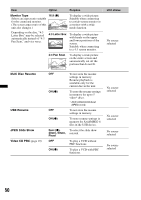Sony XAV-63 Operating Instructions - Page 51
Using Optional Equipment, Auxiliary audio/video equipment, RM-X170 Remote Commander
 |
View all Sony XAV-63 manuals
Add to My Manuals
Save this manual to your list of manuals |
Page 51 highlights
Using Optional Equipment Auxiliary audio/video equipment You can connect up to 2 optional devices, such as a portable media player, game console, etc., to the front AUX terminal and rear AUX terminals on the unit. (The front AUX terminal is for audio only.) Selecting an auxiliary device 1 Touch "Source List," then "AUX." The AUX playback display appears. Source List ATT Top Setting the type of device By setting the type (video or audio) of each connected device, the background screen can be switched accordingly. 1 While no source is selected, touch "Source List," then . The general setting menu appears. If not, touch "General." 2 Touch v/V to scroll, then touch "Front AUX Input" or "Rear AUX Input." 3 Touch "Audio" or "Video." "Audio" is available for "Front AUX Input" or "Rear AUX Input," while "Video" is available only for "Rear AUX Input." The setting is complete. To deactivate the AUX input, select "OFF." To return to the previous display, touch "Back." Front AUX Rear AUX Level 0 2 Touch "Front AUX" or "Rear AUX" to select the device. Operate via the portable device itself. Adjusting the volume level Be sure to adjust the volume for each connected device before playback. The volume level is common to "Front AUX" and "Rear AUX." 1 Reduce the volume on the unit. 2 Touch "Source List," then "AUX." The AUX playback display appears. 3 Start playback of the portable device at a moderate volume. 4 Set your usual listening volume on the unit. 5 If there are differences in volume level between playback sources, touch -/+ in the "Level" box. The level is adjustable in single steps, between -8 and +18. RM-X170 Remote Commander By using the optional remote commander, you can operate the audio controls. For menu operations, use the touch panel. Before using the remote commander for the first time, remove the insulation film. 8 1 9 2 q; 3 qa 4 qs 5 qd qf 6 qg 7 qh 51