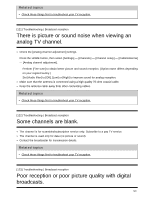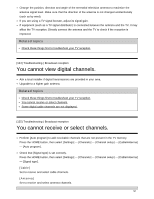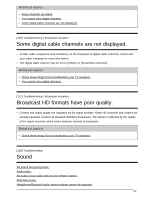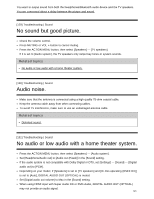Sony XBR-55X800E Help Guide - Page 132
You are concerned about a delay between the, picture and sound., Network Internet/home/apps
 |
View all Sony XBR-55X800E manuals
Add to My Manuals
Save this manual to your list of manuals |
Page 132 highlights
Bluetooth A2DP-supported models that can use Bluetooth audio devices have [A/V sync] in [Settings] - [Sound]. If the TV is not an A2DP-supported model ([A/V sync] not available) Press the HOME button, then select [Settings] - [Sound] - [Headphone speaker link] - [Speakers on]. Bluetooth audio devices such as Bluetooth headphones cannot be used. If the TV is an A2DP-supported model ([A/V sync] available) To enable [Audio to both TV speakers & other device], press the HOME button, then select [Settings] - [Sound] - [Audio to both TV speakers & other device]. [135] Troubleshooting | Sound You are concerned about a delay between the picture and sound. The picture and sound do not match because the sound is delayed due to the properties of Bluetooth. You can adjust the output timing of the picture and sound with the A/V sync setting. 1 To enable [A/V sync], press the HOME button, then select [Settings] - [Sound] - [A/V sync]. Related topics Adjusting the AV sync setting Adjusting audio system-related settings [136] Troubleshooting Network (Internet/home)/apps The network name (SSID) of the wireless router to which you want to connect is not displayed. Sometimes video streaming quality is poor. Wi-Fi connection is lost or intermittent. Certain Internet video content displays a loss of detail. Good picture quality but no sound on Internet video content. Apps are inaccessible. 125