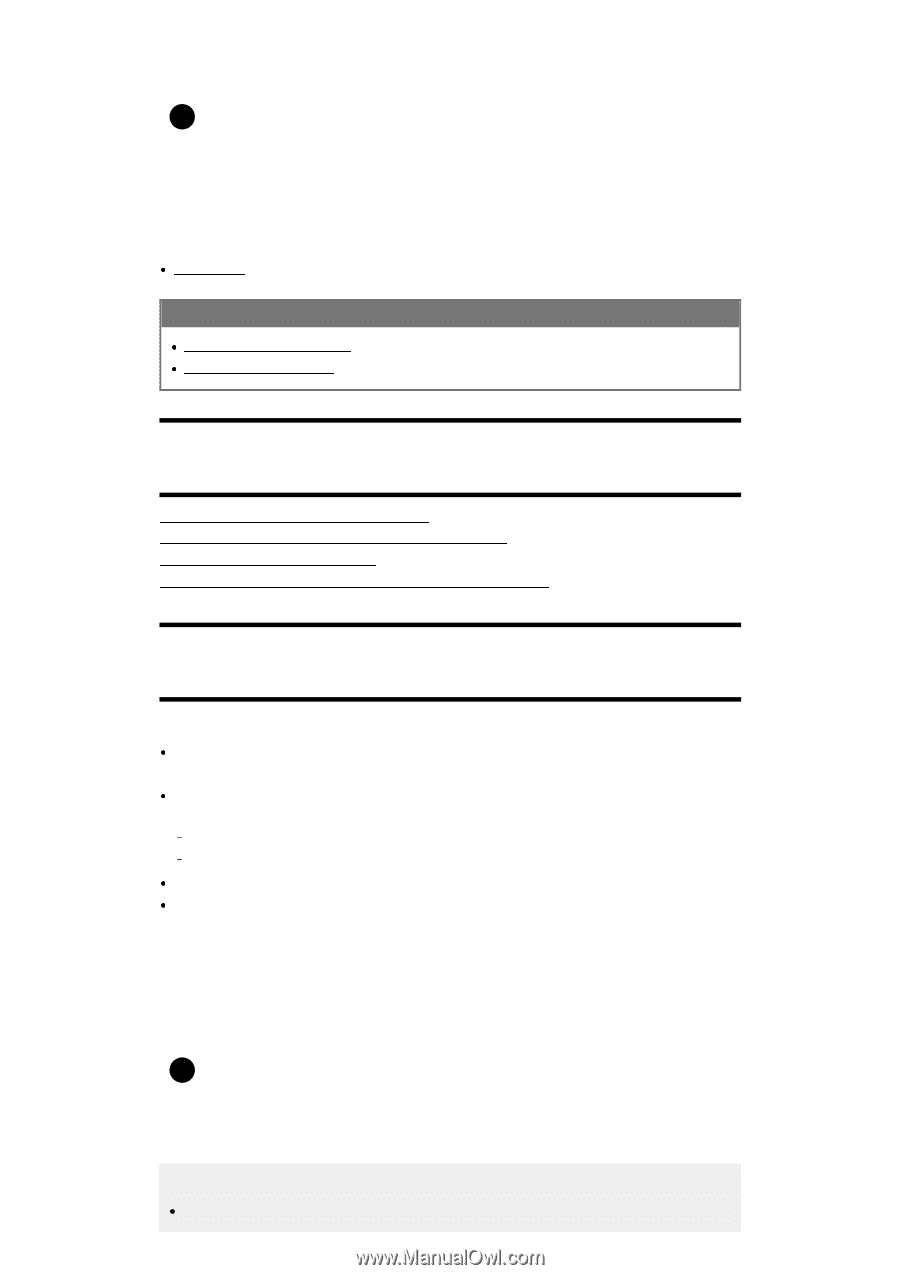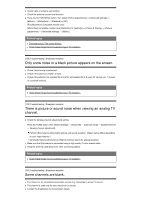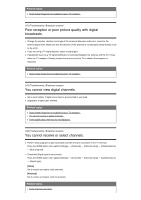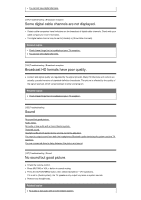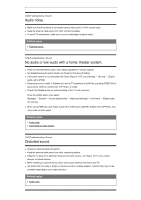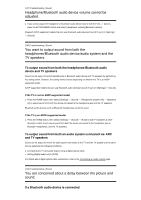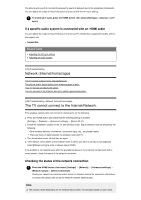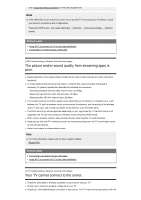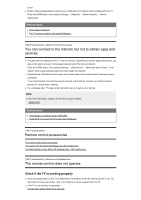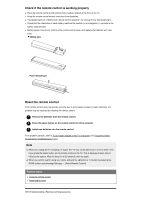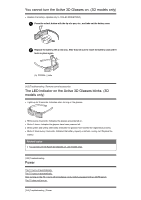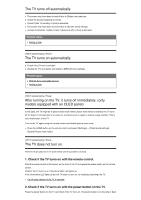Sony XBR-65X800G User Manual - Page 83
If a specific audio system is connected with an HDMI cable, Related topics
 |
View all Sony XBR-65X800G manuals
Add to My Manuals
Save this manual to your list of manuals |
Page 83 highlights
The picture and sound do not match because the sound is delayed due to the properties of Bluetooth. You can adjust the output timing of the picture and sound with the A/V sync setting. 1 To enable [A/V sync], press the HOME button, then select [Settings] - [Sound] - [A/V sync]. If a specific audio system is connected with an HDMI cable You can adjust the output timing of the picture and sound. For details about supported models, refer to the support site. Support Site Related topics Adjusting the AV sync setting Adjusting an audio system [144] Troubleshooting Network (Internet/home)/apps The TV cannot connect to the Internet/Network. The picture and/or sound quality from streaming apps is poor. Your TV cannot connect to the server. You can connect to the Internet, but not to certain apps and services. [145] Troubleshooting | Network (Internet/home)/apps The TV cannot connect to the Internet/Network. If the wireless network does not connect or disconnects, try the following. Press the HOME button and check that the following setting is enabled. [Settings] - [Network] - [Advanced settings] - [Built-in Wi Fi] Check the installation location of the TV and wireless router. Signal condition may be affected by the following: Other wireless devices, microwaves, fluorescent lights, etc., are placed nearby. There are floors or walls between the wireless router and TV. Turn the wireless router off and then on again. If the network name (SSID) of the wireless router to which you want to connect is not displayed, select [[Manual entry]] to enter a network name (SSID). If the problem is not resolved even after the procedures above or if you cannot connect even with a wired network, check the status of the network connection. Checking the status of the network connection 1 Press the HOME button, then select [Settings] - [Network] - [Advanced settings] - [Network status] - [Check Connection]. Check your network connections and/or server's instruction manual for connection information, or contact the person who set up the network (network administrator). Hint The solution varies depending on the network status check. For solutions based on each issue,