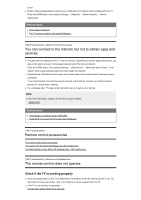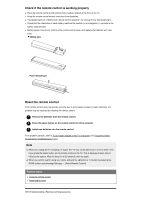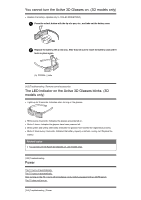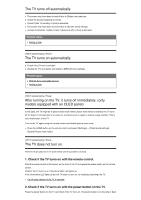Sony XBR-65X800G User Manual - Page 90
Related topics, You cannot select a connected device in the Home Menu.
 |
View all Sony XBR-65X800G manuals
Add to My Manuals
Save this manual to your list of manuals |
Page 90 highlights
device features or the video files being played. If the connected device is connected to HDMI IN 2 or 3, connect it to HDMI IN 1 or 4. Change the HDMI signal format of the HDMI input that does not display a picture to standard format. Press the HOME button, then select [Settings] - [External inputs] - [HDMI signal format]. Related topics Using the TV with Other Devices [160] Troubleshooting | Connected devices You cannot select a connected device in the Home Menu. Check the cable connection. Related topics Using the TV with Other Devices [161] Troubleshooting | Connected devices Certain programs on digital sources display a loss of detail. Less detail than usual or artifacts (small blocks, dots or pixelation) may appear on the screen, due to the digital compression of the source content used by certain digital broadcasts and DVDs. The degree of visible artifacts depends on the clarity and resolution of the TV. [162] Troubleshooting | Connected devices Photo images or folders take time to display. Depending on the image dimension, file size, and number of files in a folder, some photo images or folders take time to display. Each time a USB device is connected to the TV, it may take up to a couple of minutes for the photos to display. Related topics No picture from a connected device. [163] Troubleshooting | Connected devices You cannot find a connected BRAVIA Sync HDMI device. Check that your device is BRAVIA Sync-compatible. Make sure that [Control for HDMI] is set up on the BRAVIA Sync-compatible device and [BRAVIA Sync settings] - [BRAVIA Sync control] is set up on the TV. Related topics BRAVIA Sync-compatible devices