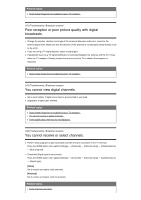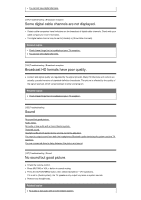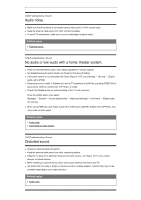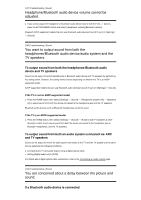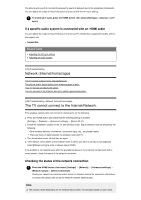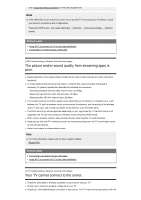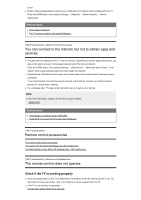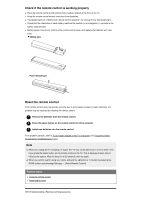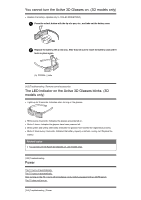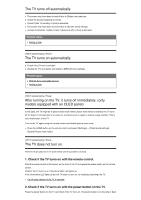Sony XBR-65X800G User Manual - Page 84
Note, Related topics, The picture and/or sound quality from streaming apps is poor., Hint, Your TV
 |
View all Sony XBR-65X800G manuals
Add to My Manuals
Save this manual to your list of manuals |
Page 84 highlights
see "Frequently Asked Questions" on the Sony Support Site. Note If the LAN cable is connected to an active server and the TV has acquired an IP address, check your server's connections and configurations. Press the HOME button, then select [Settings] - [Network] - [Advanced settings] - [Network status]. Related topics Using Wi-Fi to connect the TV to the Internet/Network Connecting to a network using a LAN cable [146] Troubleshooting | Network (Internet/home)/apps The picture and/or sound quality from streaming apps is poor. Quality depends on the original video provided by the video content provider and your connection bandwidth. To enjoy watching Internet streaming videos, a network with a fast and stable line speed is necessary. In general, speeds that resemble the following are necessary: Streaming standard definition (SD) Internet video: 2.5 Mbps Streaming high definition (HD) Internet video: 10 Mbps Streaming Ultra HD (4K) Internet video: 25 Mbps The wireless network connection quality varies depending on the distance or obstacles (e.g., wall) between the TV and the wireless router, environmental interference, and the quality of the wireless router. In this case, use a wired connection for the Internet, or try the 5GHz band. The 5GHz band may not be supported depending on your region/country. If the 5GHz band is not supported, the TV can only connect to a wireless router using the 2.4GHz band. When using a wireless network, keep wireless devices close together or avoid obstacles. Keep devices that emit RF interference (such as microwaves) away from the TV and wireless router, or turn off such devices. Audio is not output for videos without audio. Hint For more information, please visit the Sony support website. Support Site Related topics Connecting to a network using a LAN cable Using Wi-Fi to connect the TV to the Internet/Network [147] Troubleshooting | Network (Internet/home)/apps Your TV cannot connect to the server. Check the LAN cable or wireless connection to your server and your TV. Check if your network is properly configured on your TV. Check your LAN cable/wireless connection or your server. The TV may have lost connection with the