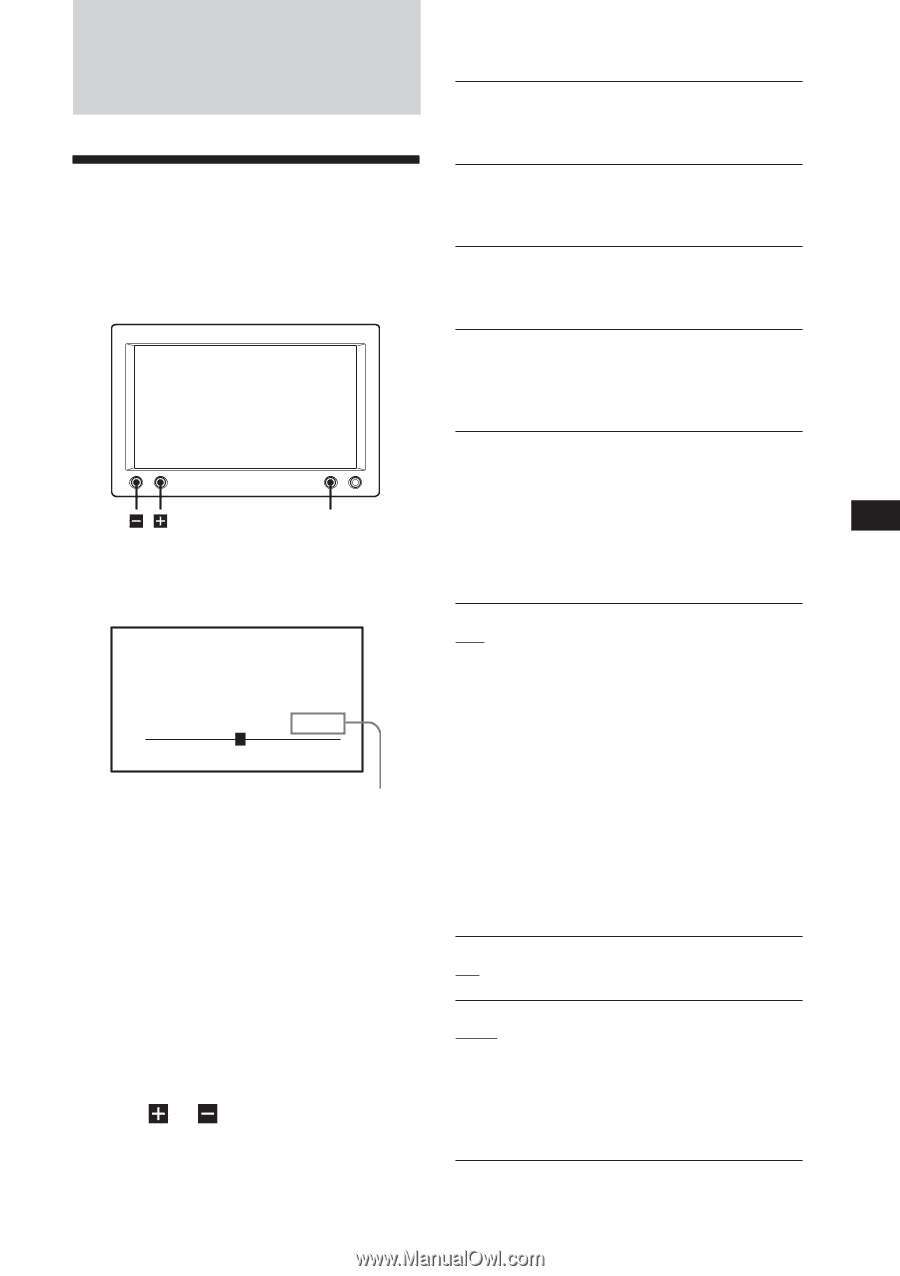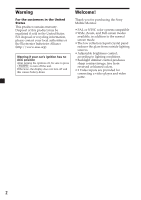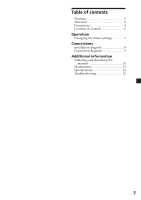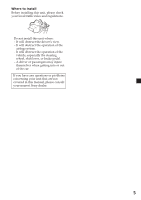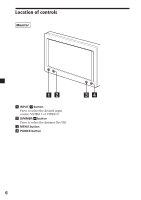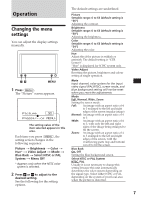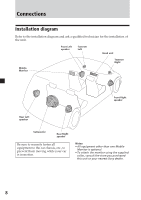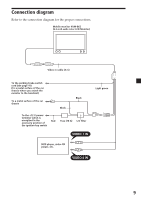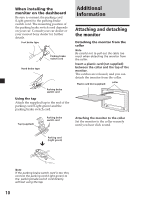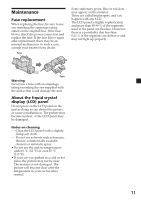Sony XVM-B62 Operating Instructions - Page 7
Operation - parts
 |
UPC - 027242692435
View all Sony XVM-B62 manuals
Add to My Manuals
Save this manual to your list of manuals |
Page 7 highlights
Operation Changing the menu settings You can adjust the display settings manually. MENU 1 Press (MENU). The "Picture" screen appears. Picture 32 Press+/-,or MENU. The setting value of the item selected appears in this area. Each time you press (MENU), the setting screen changes in the following sequence: Picture t Brightness t Color t Hue* t Video Adjust t Mode t Blue Back t Select NTSC or PAL System t Menu Off * Appears only when the NTSC color system is selected. 2 Press or to adjust to the desired setting. See the following for the setting options. The default settings are underlined. Picture Settable range: 0 to 63 (default setting is "36") Adjusting the contrast. Brightness Settable range: 0 to 63 (default setting is "30") Adjusting the brightness. Color Settable range: 0 to 63 (default setting is "34") Adjusting the color. Hue Adjust this if the picture is reddish or greenish. The default setting is "CTR (center)". "Hue" is displayed for NTSC system only. Video Adjust Resetting the picture, brightness and colour setting at single operation. Note Input channel, color system for the input video signal (PAL/NTSC), screen mode, and blue background setting will not be reset when you reset the adjustments. Mode Full, Normal, Wide, Zoom Setting the screen mode. Full: An image with an aspect ratio of 4 to 3 enlarged to the left and right edges of the screen (regular image). Normal: An image with an aspect ratio of 4 to 3. Wide: An image with an aspect ratio of 4 to 3, with only the left and right sides of the image being enlarged to fill the screen. Zoom: An image with an aspect ratio of 4 to 3 enlarged to the left and right edges of the screen, with the overflowing parts (top and bottom) cut off to fill the screen. Blue Back On, Off Setting the blue background screen. Select NTSC or PAL System NTSC, PAL Usually it is not necessary to change this setting because this unit automatically determines the color system depending on the signal type. Select either NTSC or PAL depending on the system of your local area when the picture is distorted. 7