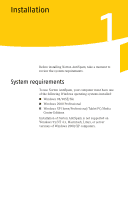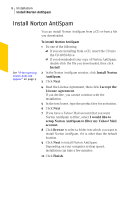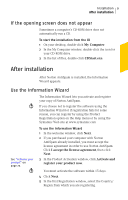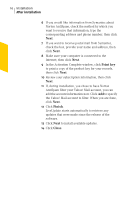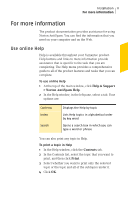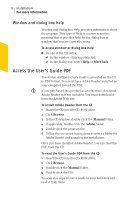Symantec 10288239 User Guide - Page 10
Print key, Finish, Close
 |
UPC - 037648246453
View all Symantec 10288239 manuals
Add to My Manuals
Save this manual to your list of manuals |
Page 10 highlights
10 Installation After installation 6 If you would like information from Symantec about Norton AntiSpam, check the method by which you want to receive that information, type the corresponding address and phone number, then click Next. 7 If you want to receive postal mail from Symantec, check the box, provide your name and address, then click Next. 8 Make sure your computer is connected to the Internet, then click Next. 9 In the Activation Complete window, click Print key to print a copy of the product key for your records, then click Next. 10 Review your subscription information, then click Next. 11 If, during installation, you chose to have Norton AntiSpam filter your Yahoo! Mail account, you can add the account information now. Click Add to specify the Yahoo! Mail account to filter. When you are done, click Next. 12 Click Finish. LiveUpdate starts automatically to retrieve any updates that were made since the release of the software. 13 Click Next to install available updates. 14 Click Close.